Create a Tool and Machining Activities
-
Open the product containing the part to machine.
-
Select a machining
app
then the
Programming
section.
An empty Manufacturing Cell is created with an Activities Process Tree.
-
Create a generic machine or assign a
machine from the database.
As soon as a machine is assigned to the Manufacturing Cell, a Part Operation and a Manufacturing Program are created in the Activities Process Tree.
-
Alternatively, open an existing
Machining Process
or
PPR Context.
By default, the Activities Process Tree is available.

-
Select a machining
app
then the
Programming
section.
- Click Setup tab and create a End Mill tool.
See Creating and Editing Milling, Drilling, and Probing Tools and Creating and Editing a Lathe Tool.
A T0EndMill D10_xxx tool is added in the PPR Context.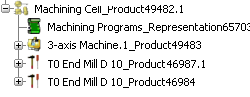
- Create three Machining Operations with the same tool.
- Select the Manufacturing Program, then click a Machining Operation icon.
- Go to the Geometry tab and define the part for the Machining Operation.Go to the Tool tab and select a tool, in our example T0 End Mill D 10. See Assigning a Tool Element to a Machining Operation.
- Click OK to validate and exit the dialog box.A Tool Change and the Machining Operation are created under the Manufacturing Program.
- Keep the Machining Operation you have just created active and repeat the steps above for each following Machining Operations.
The Tool tab of the following Machining Operation is populated with the tool of the previous one, as long as the tool is compatible.
The three Machining Operations (in our example Roughing.1, Sweeping.2, and ZLevel.1) are created under the same Tool Change: The three Machining Operations are assigned the same tool.
- Double-click the second Machining Operation and change its tool.Each Machining Operation now has an associated Tool Change.

- Select the last Machining Operation, cut it and past it under the first Machining Operation (which has the same tool).The Manufacturing Program is updated according to the tool changes:
 Note: Cut, Copy, Paste, of a Tool Change does not copy associated Machining Operations.
Note: Cut, Copy, Paste, of a Tool Change does not copy associated Machining Operations. - Right-click the empty Tool Change and delete it.
