Creating Manufacturing Fasteners from Fasteners | ||||||
|
| |||||
- Click Manufacturing Fasteners from Fasteners
 .The Create Manufacturing Fasteners From Fasteners dialog box appears. Names are proposed for the manufacturing product and its geometry. Edit them as required. Some sections of the dialog box are collapsed, expand as necessary.
.The Create Manufacturing Fasteners From Fasteners dialog box appears. Names are proposed for the manufacturing product and its geometry. Edit them as required. Some sections of the dialog box are collapsed, expand as necessary. - Optional: Select a manufacturing product.If there is only one in machining cell, it is set as the default.
- Select the design fasteners:
- Select in 3D view a set a points
- Multi-selection with rectangle trap.
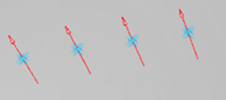
Selection is displayed via arrows. Position and direction are retrieved from design fastener.
Tip: To make a multiple selection of fasteners, press Ctrl or Shift and select the fasteners. - Optional:
From the
context toolbar
that appears, do any of the following:
- To select a surface which helps to re-compute and displays the
normal based on the selected surface, click
Select a normal support to set a direction for
MFTs
 .
.
- To invert the axis of all the selected point, click
Reverse the direction of all the selected
position(s)
 .
.
Alternatively, to invert the axis of one point, select the arrow associated with the point.
- To select a surface which helps to re-compute and displays the
normal based on the selected surface, click
Select a normal support to set a direction for
MFTs
- Select the rivet reference:
- If you have imported a rivet table, select a reference name in the Reference name list. The parameters of the selected reference appear in the Rivet Parameters area. You can edit the rivet parameters.
- If there is no rivet table, expand the Rivet Parameters area. The rivet reference is displayed as an editor and the rivet parameters are editable. If the stack depth min value is greater than the stack depth max value, an error message is displayed.
- Optional: Expand the Color frame to modify the color of the selected fasteners.Note: If a rivet table is associated with the manufacturing product, the color is determined by the rivet table and defined in the color expander. If there is no color column defined in the rivet table, then the color is set to green by default.
Visibility and modification of the color frame is based on the information defined in the rivet table.
- Optional: To position a robot, define the direction of the y-axis identified by a blue arrow:
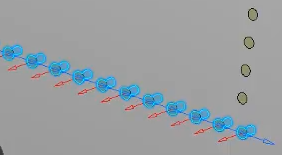
- Click Set Tangent Direction for All Positions
 from the context toolbar.
from the context toolbar. - Select an element of the geometry that has the direction you want the y-axis to be.
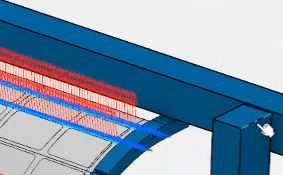 The y-axis of each manufacturing fasteners is updated with the new direction:
The y-axis of each manufacturing fasteners is updated with the new direction:
Tip: Alternatively, you can modify the direction of the y-axis using Tangent Modification of Manufacturing Fastener  from the Manufacturing Pattern dialog box.
from the Manufacturing Pattern dialog box.
- Click Set Tangent Direction for All Positions
- The User Parameters
 is available for deleting or adding parameters when selected in
Me
is available for deleting or adding parameters when selected in
Me  > Preferences > App Preferences > Simulation > Machining
> NC Machining Apps Common Services > Operation > User Interface.
> Preferences > App Preferences > Simulation > Machining
> NC Machining Apps Common Services > Operation > User Interface. - Click OK.
- Select Manufacturing ViewThe recognized fasteners will be visible using the filter Sort by Machinable Fasteners. When hovering the mouse over machinable fastener then the corresponding machinable fastener is highlighted.
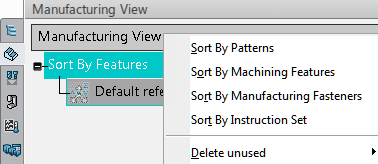
Right-click on a fastener allows you to edit the parameters.