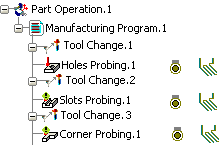Creating Probing Corners | |||||
|
| ||||
-
Activate the Manufacturing Program and select Corner Probing
 in the Prismatic Machining action bar.
A Corner Probing entity is added to the Manufacturing Program. The Corner Probing dialog box opens directly at the Geometry tab page
in the Prismatic Machining action bar.
A Corner Probing entity is added to the Manufacturing Program. The Corner Probing dialog box opens directly at the Geometry tab page . This tab includes a sensitive icon to
help you specify the
geometry.
Areas of the icon are colored red indicating that this
geometry is required. The Probing side selections Inside or Outside.
. This tab includes a sensitive icon to
help you specify the
geometry.
Areas of the icon are colored red indicating that this
geometry is required. The Probing side selections Inside or Outside.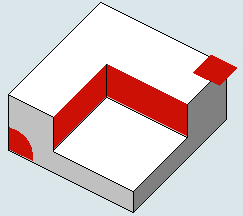
-
Still in the Geometry tab:
- Select the red area in the sensitive icon and select the part in the 3DEXPERIENCE platform.
- Double-click anywhere in the 3DEXPERIENCE platform to confirm your selection and redisplay the dialog box.
- Similarly, Select Face in the sensitive icon and select the faces that limit the corner in the 3DEXPERIENCE platform.
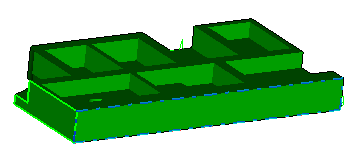
A corner symbol appears to visualize how the corner is processed. If this information is not correct.

Select the wings of the corner until they show the correct way.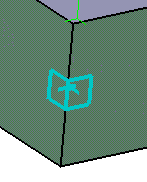
- Select Top and select the top plane.

- Select the Strategy tab
 and specify the strategy and user parameters:
and specify the strategy and user parameters: - Go to the Tool tab
 to select a tool.
to select a tool. - Select the Feeds and Speeds
tab
 to specify the feedrates
and spindle speeds for the operation.
to specify the feedrates
and spindle speeds for the operation. - Select the Macro tab
 to specify the desired transition paths.
to specify the desired transition paths.
-
Select Display or
Simulate to check the validity of the operation.
- The probing tool path is computed.
- A progress indicator is displayed.
- You can cancel the tool path computation at any moment before 100% completion.
-
Select OK in the Display or
Simulate dialog box, and again in the main dialog box.
The probing tool path is created: