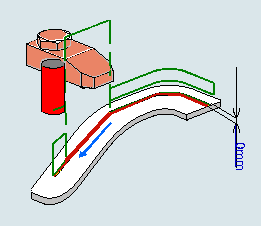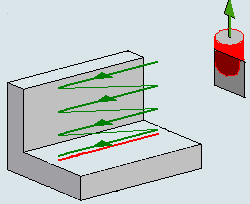Creating a Curve Following Operation
-
Activate the Manufacturing Program
and click Curve Following
 from the
Prismatic Machining section of the action bar.
from the
Prismatic Machining section of the action bar.
The Curve Following workflow appears in the work area.
-
In the Tool Search dialog box that appears:
- Select the tool type.
- Select the required tool or tool assembly and click one of the following:
Option Description  Select in Session
Select in SessionSelect an existing tool or tool assembly from the Resource Configuration View.  Search in Database
Search in DatabaseSelect a tool or a tool assembly from the database.  Look Into Catalog
Look Into CatalogBrowse for a tool or a tool assembly in the catalog. -
Optional: Close the Tool Search dialog box by
pressing Esc. Then, click Search Tool
 to research a
tool in the database.
to research a
tool in the database.
-
Follow the workflow instructions to create a curve following operation.
A Curve Following entity is added to the Manufacturing Program.
The Curve Following dialog box appears directly in the Geometry tab
 .
. -
Click
 in the title
bar of the dialog box to edit the name of the manufacturing pattern, such as
CurveFollowing.x.
in the title
bar of the dialog box to edit the name of the manufacturing pattern, such as
CurveFollowing.x.
- Optional:
Click New Feature to apply a machining area feature, or click Create
Feature
 to create a new
one.
Note: You can export a feature by clicking Export Feature
to create a new
one.
Note: You can export a feature by clicking Export Feature .
. -
In the Mandatory section, verify the mandatory input
parameters.
Note: The following icons are used to describe the status of a parameter:
Icon Description 
Parameter defined. 
Mandatory parameter not defined. 
Optional parameter not defined. 
Parameter not up to date. 
Broken link. - Optional:
Do any of the following:
-
Click
 to remove the
input parameter.
to remove the
input parameter.
-
Click
 to display
additional information on the parameter in the work area.
to display
additional information on the parameter in the work area.
-
Click
 to display the
parameter's context menu.
to display the
parameter's context menu.
-
Click
- In the Optional section, verify the optional input parameters.
- In the Other section, verify additional parameter inputs.
-
Verify the parameters in the following tabs:
 Tool: Select a tool.
Tool: Select a tool. Strategy: Select a Tool path
style.
Strategy: Select a Tool path
style. Feeds and Speeds: Specify the feedrates and spindle
speed.
Feeds and Speeds: Specify the feedrates and spindle
speed. Macros: Specify transition paths.
Macros: Specify transition paths.
- Click Compute to compute the tool path with the specified parameters.
- Click OK to validate and exit the dialog box.
- Click Cancel to exit the dialog box without saving.
The curve following operation is created as CurveFollowing.x. It is visible in the Activities Process Tree.