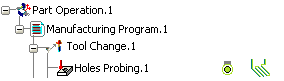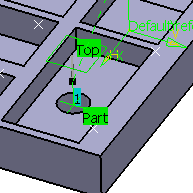Creating Probing Holes | |||||
|
| ||||
-
Activate the Manufacturing Program and click Holes or Pins Probing
 in the Prismatic Machining action bar.
A Hole Probing entity is added to the Manufacturing Program. The Holes Probing dialog box opens at the Geometry tab page
in the Prismatic Machining action bar.
A Hole Probing entity is added to the Manufacturing Program. The Holes Probing dialog box opens at the Geometry tab page .
This tab includes a sensitive icon to
help you specify the
geometry.
Areas of the icon are colored red indicating that this
geometry is required. The Probing side options, Inside or Outside.
.
This tab includes a sensitive icon to
help you specify the
geometry.
Areas of the icon are colored red indicating that this
geometry is required. The Probing side options, Inside or Outside.
-
Still in the Geometry tab:
- Select the Probing Side.
- Click the red area in the sensitive icon and select the part in the 3DEXPERIENCE platform.
- Double-click anywhere in the 3DEXPERIENCE platform to confirm your selection and redisplay the dialog box.
- Similarly, click Points in the sensitive icon and select the edge of the hole in the 3DEXPERIENCE platform.

- Click Top and select the plane around the hole.

- Select the Strategy
tab
 to specify the strategy and user parameters.
to specify the strategy and user parameters. - Go to the Tool tab
 to select a tool.
to select a tool. - Select the Feeds and Speeds
tab
 to specify the feedrates
and spindle speeds for the operation.
to specify the feedrates
and spindle speeds for the operation. - Select the
Macros tab
 to specify the desired
transition paths.
to specify the desired
transition paths. -
Click Display or
Simulate or Simulate to check the validity of the operation.
- The probing tool path is computed.
- A progress indicator is displayed.
- You can cancel the tool path computation at any moment before 100% completion.
-
Click OK in the Display or
Simulate dialog box, and again in the main dialog box.
The probing tool path is created.