About the Experience Models Preparation Wizard | ||||||
|
| |||||
To prepare your model, you must configure options including determine which set of data to work on, adjust static tessellation options (Generate new mesh and Fixed 3D accuracy are selected by default), specify the type of structure, and edit the name for the resulting preparation if desired.
The Experience Models Preparation wizard allows you to access and configure predefined options for the preparation, as well as determine the resulting structure of the prepared model. The Experience Models Preparation wizard also tracks the number of triangles of the currently selected model and allows you to adjust the 3D Accuracy, and run a preview (optionally).
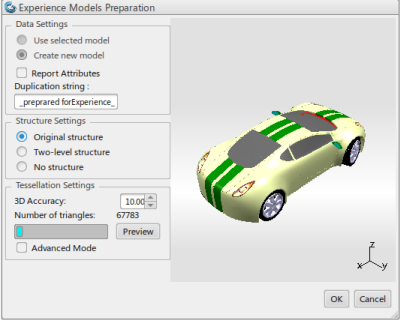
The Experience Models Preparation wizard comprises three areas and a preview window that appears when you click Preview.
- The Data Settings area allows you to specify which set of data are used for the preparation.
- The Structure Settings area allows you to specify how the prepared model will be structured.
- The Tessellation Settings area gives the current number of triangles information. When the calculation is launched, it also gives the advanced mode, and a fixed 3D accuracy specified in .Note: The 3D Accuracy option controls the tessellation of surfaces. The tessellation process, also referred to as triangulation, builds the surfaces of the model's exact geometry using triangles. For more information about standard tessellation, see the Native Apps Preferences Guide.
- The Preview window lets you visualize the model rendering while adjusting the 3D Accuracy. Note: By default, the wizard opens without the Preview window.
The Data Settings area includes the following options:
- Use selected model: Applies the preparation to the currently selected model.
- Create new model: Creates a new _prepared_for_Experience (for more information, see Experience Models Preparation Objects). This option is applied by default if the original model is a CAD product.
- Report attributes: Enables the duplication of all attributes from the original physical product in the prepared model, including base type attributes and user's data model customization attributes.
The duplication process relies on the structure settings:
- If you select Original structure, the attributes from each original node are copied to the corresponding node in the prepared model.
- If you select Two-level structure, the attributes from the leaf nodes are copied to the corresponding node in the prepared model.
- If you select No structure, the attributes from the original root node are copied to the root node of the prepared model. Attributes from all other nodes are lost.
- Remove no show elements: Removes from the abstraction products that are hidden in the original model. Note: If you clear this option, the Hide/Show state is applied to each element.
- Remove lineic elements: Removes lineic elements from the abstraction. Lineic elements can be, for example, edges or sketches.
- Duplication string: Provides a naming convention for the resulting abstraction under the form of _prepared_for_Experience name of the original model if any. You can modify it.
The Structure Settings area includes the following options:
- Original structure: Replicates the structure of the currently selected original model.
- Two-level structure: Creates a simple product structure for the resulting abstraction (also referred to as an Experience Models Preparation object) that comprises of a root product and a CGR representation.
- No Structure: Creates a _prepared_model with no structure.
The Tessellation Settings area includes the following options:
- Generate new mesh: A new tessellation is calculated for the model. By default, this option is selected. When cleared, the default tessellation applied to the original model is reused in the prepared model.
-
3D Accuracy: Allows you to adjust the level of quality of the tessellation; it affects the number of triangles to be generated. It is expressed as a tolerance that compares the generated mesh to the exact geometry. The possible values for the 3D Accuracy ranges from 0.01 to 1 or 10 depending on the fixed proportional parameter.Note: A high value for the 3D Accuracy results in a poor quality mesh and a low number of triangles.
- Fixed (default mode): Corresponds to an absolute tolerance; it does not take into account the shape of the geometry to be tessellated. Values range from 0.01 to 10.
- Proportional: Corresponds to a tolerance ratio where the exact tolerance is adapted to the shape of the geometry to be tessellated. Values range from 0.01 to 1.
Note: When switching from one mode to the other, a ratio of 10 is applied to the current value of 3D Accuracy so that it fits the possible values. For example, if the 3D Accuracy value is 5 in fixed mode, it is automatically set to 0.5 after switching to proportional mode.
- Number of triangles: Gives the number of triangles of the model if you run a preview.
- Preview: Opens a Preview window to visualize the model rendering while adjusting the 3D Accuracy.
- Advanced Mode: Lets you adjust the 3D Accuracy for each node of the original product. When the Advanced Mode check box is selected, three components appear including a tree that reflects the product structure of the prepared model with respect to the selected structure settings, two dedicated Tessellation Settings areas (see Advanced Mode: Tessellation Options), and a Preview window accessed through Selection Preview or Global Preview. A progress bar indicates how complete is the operation.
Advanced Mode: Tessellation Options
Tessellation options in advanced mode are organized in two areas. The Tessellation Settings area provides options that can be applied to the global model whereas the Selection Tessellation Settings area provides options that can be applied at the node level only.
- Use legacy algorithm: When selected, it forces the mesh creation using the 3DEXPERIENCE standard real-time tessellation algorithm. Selecting the option disables the fixed or proportional option and forces the fixed mode.
- Generate new mesh and Use legacy algorithm options are global to the model and cannot be applied at the node level.
Advanced Mode: Example
Consider a product structure that represents a car model marked EMP Tutorial with several product nodes:
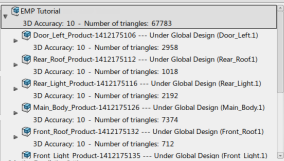
If you assign 0.5 for the 3D Accuracy to Door_Left_Panel_Product node, the 3D accuracy is automatically applied to the representations directly underneath. (Door_Left_panel_Representation).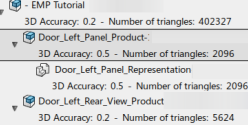
Tips:
|
Cameras and Animations Support
To report cameras or animations previously defined in the original model into the prepared model, under the Camera and Animations tabs, you can:
- Select them individually in the list.
- Select Check All to report all cameras or animations in one click.
- Select Uncheck All to ignore all cameras or animations in the prepared model.
The cameras report in the prepared model's structure is determined with respect to the structure settings specified. The table below summarizes the camera possible positions in the prepared model for each structure setting:
| Option selected | Result |
|---|---|
| Original structure | Cameras are reported under the node corresponding of the camera location in the original model. |
| Two-level structure | Cameras are reported under the root node of the prepared model. |
| No structure |
To enable the animation report, Original structure must be selected. The table below summarizes the animations possible positions in the prepared model for each structure setting:
| Option selected in Structure settings | Result in the prepared model |
|---|---|
| Original structure | Animations are reported under the node corresponding of the animation location in the original model. |
| Two-level structure | _ |
| No structure | _ |
Design Range Management
In Experience Models Preparation, the design range specified in the original model is automatically reported in the prepared model.
- If Two-level structure or Original Structure is selected, the design range of each leaf node is reported in the prepared model.
- If No structure is selected, the design range of the root product is reported in the prepared model.
- The design range option specified in is ignored in Experience Models Preparation.
Geolocation Support
The geolocation information report in the prepared model's structure is determined with respect to the structure settings specified. If geolocation information is specified in the root product of original model, it can be reported in the prepared model under specific conditions.
The table below summarizes the various cases and the result for each structure setting:
| Option selected in Structure settings | Result in the prepared model |
|---|---|
| Original structure | The geolocation information is reported in the corresponding nodes in the prepared model. |
| Two-level structure | The geolocation information of the leaves is reported in the corresponding nodes in the prepared model. The geolocation information of intermediate nodes is not considered in the report operation. |
| No structure | Geolocation of the original root is reported in the prepared model's root. The geolocation information of the children are not considered. |