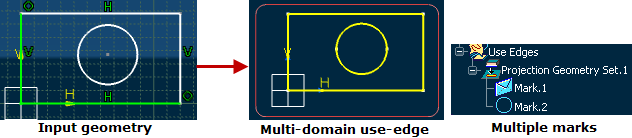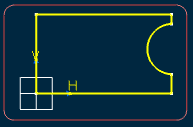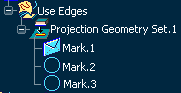What Are Use-Edges?
This sub-topic explains what use-edges are.
Use-edges are key in a concurrent engineering process, helping you with your design by letting you re-use existing elements from a 3D shape coming from another designer for example. In other words, use-edges help you create geometry from existing 3D shapes as well as from other layouts.
The Sketcherapp provides the following use-edge functionality:
- Projecting 3D Elements onto the Sketch Plane: lets you create geometry by projecting a 3D element onto the sketch plane.
- Intersecting 3D Elements with the Sketch Plane: lets you create geometry by intersecting a 3D element with the sketch plane.
- Projecting 3D Silhouette Edges: lets you create geometry by projecting the silhouette edge of a 3D element onto the sketch plane.
- Projecting 3D Canonical Silhouette Edges: lets you create geometry by projecting the cylindrical edges of a 3D cylindrical element onto the sketch plane.
- Offsetting 3D Elements: lets you create offset use-edges that will be associative to 3D elements (surfaces or edges)