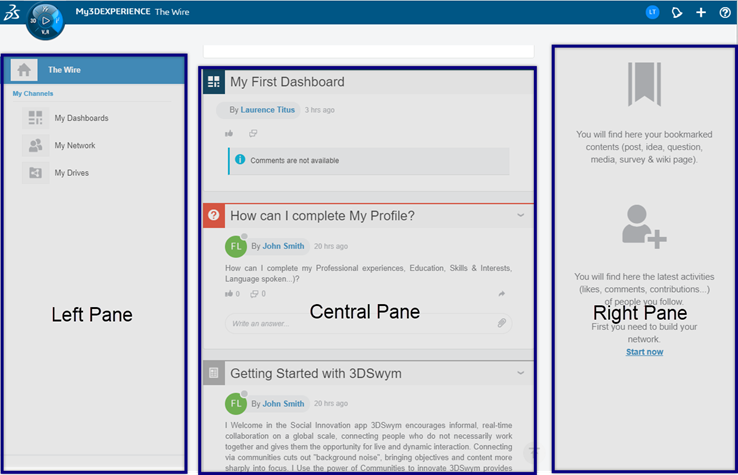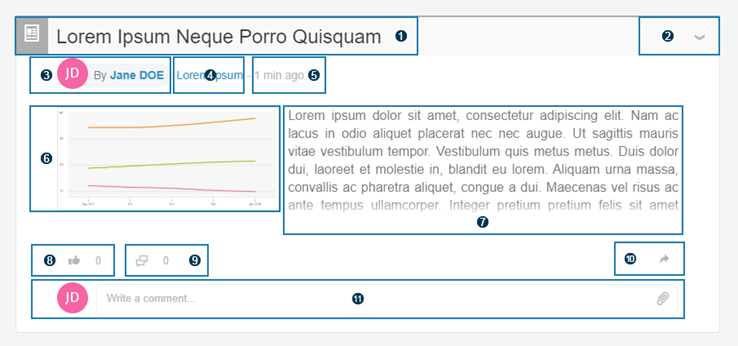|
3D Modeling (West)
|
Displays 3D, Photos, Videos, and .pdf files available on 3DSwym and 3DDrive sources, as well as external drives.
Note:
Every content displayed in 3D should be displayed through 3DPlay.
The left pane contains the following sections:
- What's new: Displays content from
both 3DSwym, 3DDrive, and Google Drive
sources. This content is ordered by modification date
(newest to oldest).
- My Communities: Displays 3DSwym content
only.
- My Drives: Displays 3DDrive and Google Drive
content.
|
|
Information
Intelligence (East)
|
The left pane contains the following sections:
- The Wire: Displays all content
available to you, which are not "containers". This means
that it does not display any information relative to 3DSwym communities nor 3DDrive folders. This content is
ordered by modification date (newest to oldest).
- My Dashboards: Displays all the
dashboards you have access to. For more information, see
Using Dashboards.
- My Network: Displays all shared
content available from the users of my network.
- My Channels: Information channels
based on sources and interests. For more information, see
Using Channels.
- My Drives: Displays all the drives
you have access to. For more information, see Social
and Collaborative: 3DDrive.
|
|
Social and Collaborative (North)
|
Displays social data, that is 3DSwym
Communities and Conversations.
The experience is the same as the one in 3DSwym, except that the 3DSwym
admin is not accessible. For more information, see
Social and Collaborative: 3DSwym.
|
|
V+R
(South)
|
The left pane contains the following sections:
- What's new: Displays content from
both 3DSwym, 3DDrive, and Google Drive sources. This content is
ordered by modification date, from the most recent to the
oldest.
- My Communities: Displays 3DSwym content only.
- My Drives: Displays all the drives
you have access to. For more information, see Social
and Collaborative: 3DDrive.
The central pane displays the Add a Story
command at the top. You can click this command to create a 3DStory based on content from the left pane.
|