Find Out Which Languages Support Related Terms
In the Administration Console, go to Index > Linguistics > Dictionaries > dictionary_name
> Related Terms.
or, check your <DATADIR>/config/dictionary.xml file.
Enable Related Terms
-
In the Administration Console, select Data Model > Semantic Types > text.
-
Select the Extract related terms check box. A default semantic
processor (
RelatedTerms.default) is added to your analysis pipeline and
a facet (rt_keyword) is added to your search logic.
-
To allow the display of related terms in the Refinements panel
of your search application, select Search > Search Logics >
Your_Search_Logic > Facets.
-
Under Related terms (at the bottom), select
Enable.
Related terms are enabled. See the procedure below to customize default values or add
block lists and allow lists.
Configure Related Terms
-
In the Administration Console, select Search > Search Logics > Your_Search_Logic >
Facets.
-
In the Related terms section, configure the following
options:
|
Parameter
|
Description
|
|
Dictionary
|
Specify the dictionary to use.
|
|
Value field indexing RT
|
Index field in which related terms have been indexed (by default, named
keyword).
|
|
Block list
|
Blocks the specified expression from displaying as a related term in the
Refinements panel. See Set Up Related Terms Block Lists.
You can also set up related terms allow lists. See Set Up Related Terms Allow Lists.
|
|
Maximum number of RT
|
Maximum number of related terms to be computed for a query.
|
|
Minimum frequency for a RT
|
Minimum number of occurrences in the whole index for a term to be possibly
selected for synthesis.
|
|
Result-set Low-pass filter
|
Filters out terms occurring more than this threshold in the result set
(value comprised between 0 and 1).
|
|
Corpus Low-pass filter
|
Filters out terms occurring more than this threshold in the whole index
(value comprised between 0 and 1).
|
-
Optionally, for big corpuses, you can enhance the quality and performance of Related
Terms calculation by tuning two parameters in the Search Logic XML configuration.
-
Open the API Console and click Manage
-
Search for SetSearchLogicList and go the
<ns:#RelatedTermsSynthesisConfig> node and configure its
parameters.
Note:
For information about these parameters, see RelatedTermsSynthesisConfig in the Exalead CloudView XML Configuration
Reference Guide.
-
Click Apply.
Set Up Related Terms Block Lists
-
In the Administration Console, go to Index > Data processing >
Pipeline name > Semantic Processors.
-
Under Block list, specify your resource file.
- If you have already created a resource file, click Browse
to select the resource file. If you have created a resource file using
cvadmin, type the path to the resource file using the format
resourcemanager://group_name/resource_name.
- OR, create a new resource: click Create new, specify a
name for the list, and click Accept. This adds a resource file
using the same name as the Administration Console's Resource Manager, to ensure correct deployment of
interdependent resource files in multihost environments.
-
To
define the contents of the resource file, click Edit. This
takes you to the Business Console. For more information, see Add a related terms block list or allow list in the Exalead CloudView Business Console
User's Guide.
-
Click Apply.
Set Up Related Terms Allow Lists
-
In the Administration Console, go to Index > Data processing >
Pipeline name > Semantic Processors.
-
Under Allow list, specify your resource file.
- If you have already created a resource file, click Browse
to select the resource file. If you have created a resource file using
cvadmin, type the path to the resource file using the format
resourcemanager://group_name/resource_name.
- OR, create a new resource: click Create new, specify a
name for the list, and click Accept. This adds a resource file
using the same name as the Administration Console's Resource Manager, to ensure correct deployment of
interdependent resource files in multihost environments.
-
To
define the contents of the resource file, click Edit. This
takes you to the Business Console. For more information, see Add a related terms block list or allow list in the Exalead CloudView Business Console
User's Guide.
-
Click Apply.
Enable the Detection of Similar Documents
Before you begin: The similarity of two documents is based on related terms. You must set up related
terms before you can use similar documents. See Enable Related Terms.
-
In the Administration Console, go to the Search Logics > Hit Content
tab.
-
In the Similarity section, select
Enable.
-
Change the configuration parameters if required.
|
Parameter
|
Description
|
|
Prefix handler name
|
Specifies the prefix handler that must be entered in the search box before
the query.
|
|
Min. shared keywords
|
Does not return documents that do not share at least the specified number
of shared keywords with the reference document.
|
|
Min. keywords per document
|
Does not return similar documents that do not have at least the specified
number of keywords.
|
|
Min. similarity threshold
|
Specifies the minimum similarity score for two documents to be considered
similar. Value must be between 0 and 1, 1 meaning exact match.
|
|
Language constraint
|
Forces to detect similar documents in the same language.
|
-
Click Apply.
-
Start a query in the Mashup UI.
You can view similar documents by clicking the Similar results link (on the lower
right).
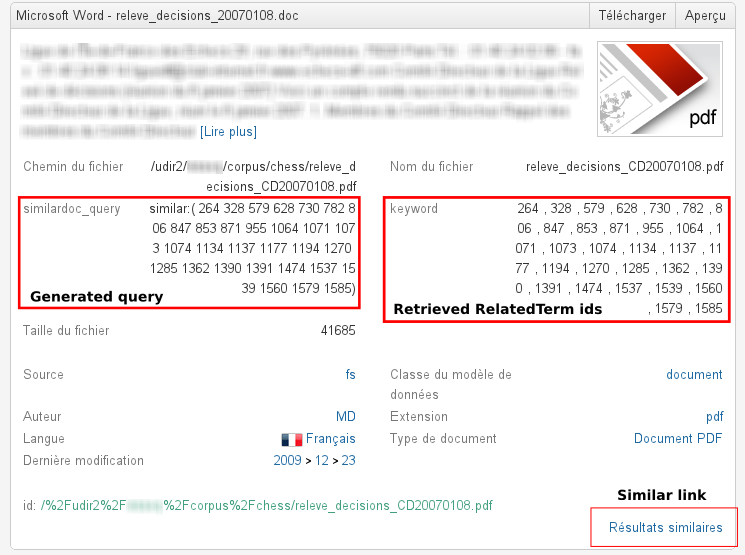
|