| Cable |
Instance name of the cable. The following icons can be displayed:
 :
all cable routes belonging to the cable are available in session. :
all cable routes belonging to the cable are available in session. : at least one cable route belonging to the cable is not available in
session. : at least one cable route belonging to the cable is not available in
session. : the cable is not editable. : the cable is not editable. : the cable is not editable and at least one of its cable routes is
not available in session. : the cable is not editable and at least one of its cable routes is
not available in session. |
| Sync Status |
Indicates the synchronization status of a cable. Icons and labels help
you understand the synchronization status. Icons:
 :
new information is available on cable routes previously
synchronized. :
new information is available on cable routes previously
synchronized. :
synchronized cable routes are in revision or are unvalidated. :
synchronized cable routes are in revision or are unvalidated. :
non-synchronized cable routes are now validated and ready for
synchronization. :
non-synchronized cable routes are now validated and ready for
synchronization. Labels:
- Updates Available: New information is validated
on the cable routes, and it is possible to persist this information to
the cable.
- No updates available: The cable is synchronized
with all its cable routes.
|
| Validation Status |
Indicates the global validation status of a cable. This global status
is a combination of all the validation status of cable routes stored in the
cable's ListRouteValidation attribute. A colored icon summarizes this
combination based on the validation status of cable routes available in the
Cable Route View. The status can be:
- Fully validated: on the cable, all cable routes
have a "Fully validated" validation status.
- Partially validated: on the cable, at least one
cable route has a "Fully validated" route status and at least one cable
route has a "Not validated" validation status.
- Not validated: on the cable, all cable routes
have a "Not validated" validation status.
|
| Route Status |
Indicates the global route status of a cable. This global status is a
combination of all the route status of cable routes stored in the cable's
ListRouteStatus attribute. The status can be:
- Fully routed: on the cable, all cable routes
have a "Fully routed" route status.
- Partially routed: on the cable, at least one
cable route has a "Fully routed" route status and at least one cable
route has a "Not routed" route status.
- Not routed: on the cable, all cable routes have
a "Not routed" route status.
For cables without From and To extremities, the route status
cannot be Fully Routed. |
| Extra Length From |
Indicates the extra length of a cable from the start extremity. Note:
To
edit this value, double-click the cell or right-click the cell and select
Extra Length > Edit Extra Length
From.
|
| Extra Length To |
Indicates the extra length of a cable from the end extremity. Note:
To
edit this value, double-click the cell or right-click the cell and select
Extra Length > Edit Extra Length
From.
|
| Length |
Indicates the global length of a cable. This global length is the sum
of all the lengths of the cable routes stored in the cable's ListRouteLength
attribute, plus the Boundary Length From value and the Boundary Length To
value. |
| Cutting Length |
Indicates the cutting length of a cable specified while creating it.
The business rule,EWR_Compute_CableCuttingLength, is executed to compute
the cutting length. An icon  appears if
the cutting length is greater than 0 and less than the design length. appears if
the cutting length is greater than 0 and less than the design length.
Note:
To edit this value, double-click the cell or right-click the cell
and select Cutting Length > Edit Cutting
Length.
|
| Cutting Length Mode |
Indicates the cutting length mode of a cable,
Automatic or Manual. By
default, the cutting length mode is Automatic.
- Automatic: When this mode is selected:
- A business rule, EWR_Compute_CableCuttingLength is executed to
compute cutting length.
- If the business rule is not available, cutting length and cutting
length itinerary are computed and updated automatically according to
cutting length formula.
- Cutting length and cutting length itinerary are computed and
updated after sync, cable route estimation, extra length
modification, boundary length modification, tolerance value
modification, and cutting length mode change.
- Manual: When this mode is selected:
- Cutting length needs to be set and updated manually
- Cutting length attribute is editable in
Electrical tab of the properties, cable
management assistant, spread sheet, and knowledge function.
You can specify whether to keep the mode editable using preferences.
For more information, see Cutting Length. Note:
To edit this value, double-click the cell
or right-click the cell and select Cutting Length > Edit
Cutting Length Tolerance.
|
| Cutting Length Tolerance |
Indicates the cutting length mode of a cable specified while creating a
cable. By default, the cutting length tolerance is 0%. Note:
To edit this
value, double-click the cell or right-click the cell and select
Cutting Length > Edit Cutting Length
Tolerance.
|
| From |
Start extremity of the cable. If the device is not loaded in session, a
warning icon and the label "Not Loaded" appear. |
| Boundary Length From |
Cable length inside its start extremity. Note:
To edit this value,
double-click the cell or right-click the cell and select Boundary
Length > Edit Boundary Length From.
|
| To |
End extremity of the cable. If the device is not loaded in session, a
warning icon and the label "Not Loaded" appear. |
| Boundary Length To |
Cable length inside its end extremity. Note:
To edit this value,
double-click the cell or right-click the cell and select Boundary
Length > Edit Boundary Length To.
|
| Segregation |
Segregation attribute of the cable. |
| Diameter |
Diameter value of the cable. |
| Bend Radius |
Bend radius value of the cable. |
| Reference |
Name of the reference cable of the cable. |
| Electrical System |
Electrical physical system aggregating the cable. |
| Maturity |
Maturity state of the cable reference. |
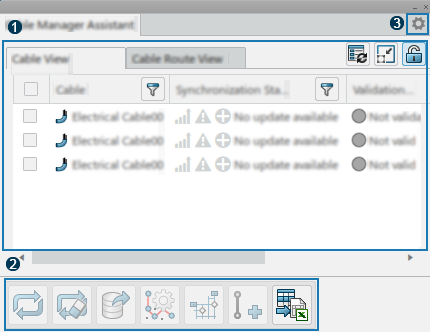
 :
all cable routes belonging to the cable are available in session.
:
all cable routes belonging to the cable are available in session. : at least one cable route belonging to the cable is not available in
session.
: at least one cable route belonging to the cable is not available in
session. : the cable is not editable.
: the cable is not editable. : the cable is not editable and at least one of its cable routes is
not available in session.
: the cable is not editable and at least one of its cable routes is
not available in session. :
new information is available on cable routes previously
synchronized.
:
new information is available on cable routes previously
synchronized. :
synchronized cable routes are in revision or are unvalidated.
:
synchronized cable routes are in revision or are unvalidated. :
non-synchronized cable routes are now validated and ready for
synchronization.
:
non-synchronized cable routes are now validated and ready for
synchronization. Route
Route


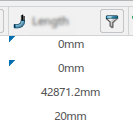
 .
.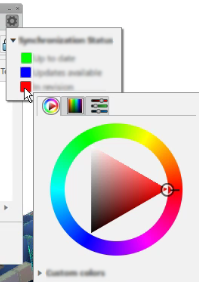
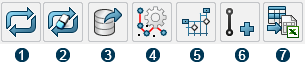
 to ensure the information provided in the panel is up-to-date according to
the last actions impacting your cables and their routes.
to ensure the information provided in the panel is up-to-date according to
the last actions impacting your cables and their routes.