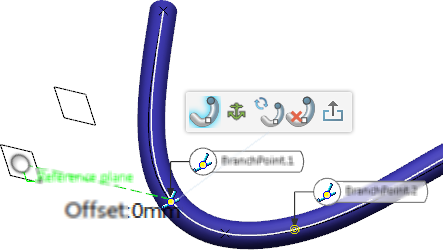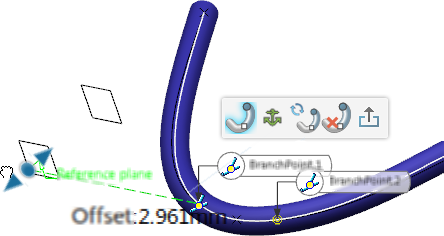Creating Associative Branch Points | ||||||
|
| |||||
- The original view is restored.
- The associative branch point is created. In the tree, a new segment with the same attributes as the original segment appears under your branch node.
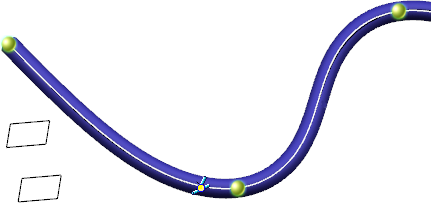
You are now able to:
- Start a new branch from the associative branch point. For more information, see Routing Branches.
- Split the branch. For more information, see Splitting Branches.
Notes:
- If you move the reference plane, you need to update your product to update the branch point position.
If the plane does not intersect with the curve anymore, the branch point is no longer associative but standard. If the new branch point position is no longer on the original segment, an error message appears.
- If the curve is modified, the branch point position is updated accordingly.
 .
.