-
From the
Protection section of the
action bar,
click
Multiple Protective Covering
 . .
The
Instantiate Protective Covering dialog box
appears.
-
From the Instantiate Protective Covering dialog box,
select a Selection mode:
- From Library: to insert an existing protective covering
retrieved from an electrical library.
- From database: to insert an existing protective
covering retrieved from the database or from your session using the
Content Chooser.
For more
information, see Using the Content Chooser.
- From catalog: to insert an existing protective
covering retrieved from a catalog.
For more
information about catalogs, see Design IP Classification User's Guide.
- From scratch: to insert a new protective
covering.
For more information, see Inserting a New Protective Covering.
-
In the Length box, enter a value or use the arrows to
change the value.
-
In the
tree
or the
work area,
select a segment end.
Protective coverings are added to:
- The selected segment
- The segments with the same properties as the selected segment
and connected at the same junction.
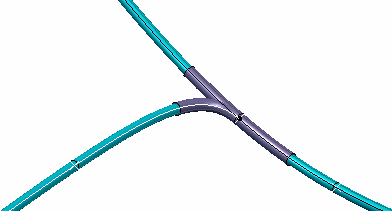
-
Click
OK to validate.
The multiple protective coverings are added and appear
under the
Protection Set node in the
tree.
|