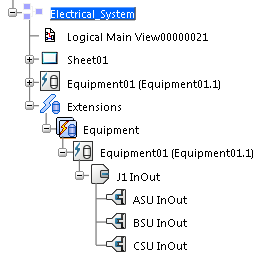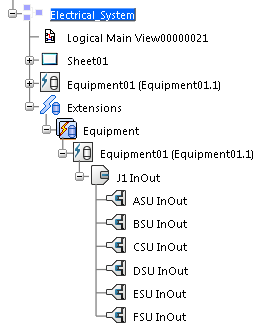-
From the
Edition section of the action bar, click
Create Pins
 .
.
-
In the tree, select the connector
(J1).
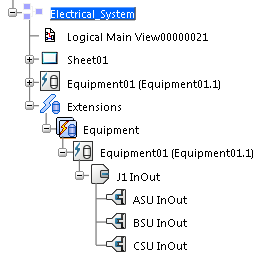
-
In the
Create Pins dialog box:
-
Choose the type of pins you want to create.
-
Type the number of pins to be inserted.
-
Optional: Type a prefix for the pins'
names.
-
Type the name of the first pin.
Note:
If there is more than one pin, their names
follow the alphabetical/numerical order according to the name of the first pin.
-
Optional: Type a suffix for the pins'
names.
-
Click
Add.
Note:
To remove pins, select them in the
Pins To Be Created area and click
Remove.
The pins appear in the
Pins To Be Created area.
-
Click
OK to create the pins and close the
Create Pins dialog box.
The
Extensions node displays this new hierarchy.
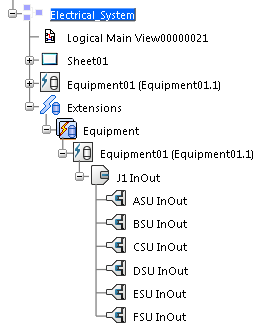
 .
.