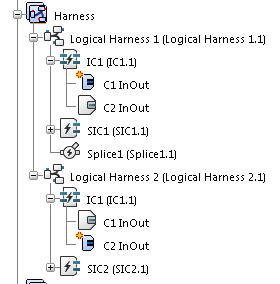Create Link Between Harness and Connector
You can create links between a harness and connectors to manipulate the harness composition.
-
From the Edition section of the action bar,
click Harness/Content Links
 .
.
- In the tree or in the diagram view, select the harness to be linked (Logical Harness 1).
-
In the tree or in the diagram view,
select SIC1.
An electrical link is created only between Logical Harness 1 and SIC1. Under the Harness node, Logical Harness 1 contains SIC1.
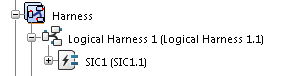
- To remove the link, click SIC1.
-
Deactivate Harness/Content Links
 .
You can now link the harness to the harness connector and the splice.
.
You can now link the harness to the harness connector and the splice. - Reactivate Harness/Content Links
 .
. -
In the tree, select Logical Harness 1,
SIC1, and Splice1.
In the tree,Logical Harness 1 contains SIC1, Splice1, and the two wires. An electrical link is created between the harness, the harness connector and the splice. An implicit link exists between the Logical Harness 1 and the wires as the wires' ends are connected to the pins under this harness.
The new definition of the harness content facilitates the manipulation of the harness composition. Both version and definition are supported.
Important: - You cannot add a connector or connector port, a wire or a cable to a harness content if it is already in the content of another harness. The link must be removed first.
- If the cable is under the harness, all its wires and cables are also under the harness. To add a wire or a cable (grouped under a cable) to a harness, you can select one of the wires or cables.
- For connectors, you cannot add a disconnect or connector shell to a harness content.
-
Deactivate Harness/Content Links
 .
.