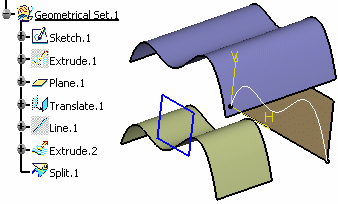The Parents and Children dialog box appears.
You can see that Extrude.1 and Plane.1 are parents of the split
surface, whose child is the translated surface (Translate.1):

If the insert mode has not been activated, the splitting operation
would have been recorded in the tree, at the end of the
currently active geometrical set, and the translated surface would
not have been split: