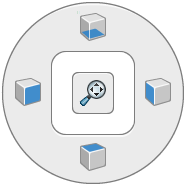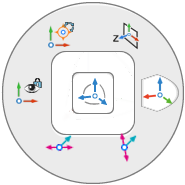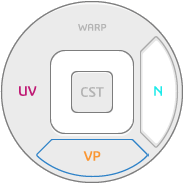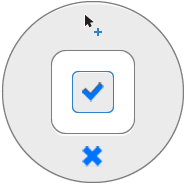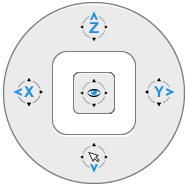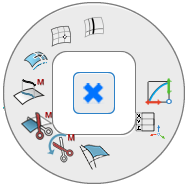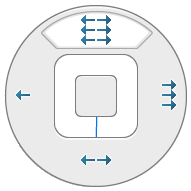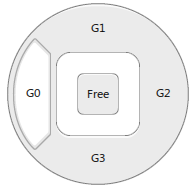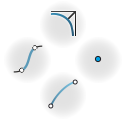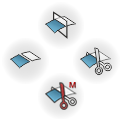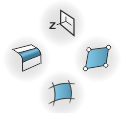Selection
Selection Modes
| Key Modifier + Mouse Button | Action | |
|---|---|---|
| Ctrl + click | Pick | Select objects or subobjects |
| Ctrl + click (keep pressed) | Trace | Trace selection of objects touched by mouse stroke. |
| Ctrl + middle-click (keep pressed) | Trap | Trap selection of objects touched by rectangular box. |
| Ctrl + right-click (keep pressed) | Trace/Trap | The method activated last is used. |
| Click in empty space | Clear | Clear current selection of all objects. |
| Ctrl + Alt + click | Mouse menu | Activate mouse menu to define object/subobject selection filter. |
Selection Filters
You can select the filters temporarily by pressing the key only, or permanently by pressing Alt + key.
Note:
You can deactivate the selection by keyboard shortcuts by clearing the option in the Select on Filter Key Press option in >
Using a shortcut enables the filters in the Sculpt panel without selecting the filtered element type by moving the pointer onto it, but only by clicking it.
| Key | Language specific | Action |
|---|---|---|
| A | French: Q | Deselect all elements |
| Y | German: Z | OmniPlane filter |
| T | - | Points filter |
| Q | French: A | Curves filter |
| W | French: Z | Surfaces filter |
| E | - | Meshes filter |
| K | - | Control Rows filter |
| L | - | Manipulator Snap Switch |
| D | - | Trimmed elements filter |
| D+W | French: D+Z | Trimmed surface filter |
| D+Q | French: D+A | Trimmed curve filter |
| S | - | Natural elements filter |
| S+W | French: S+Z | Untrimmed surface filter |
| S+Q | French: S+A | Untrimmed curve filter |
| R | - | Analysis filter |