About Local Moves with the Robot | ||||||
|
| |||||
- Constrained move
- If 3D constraints have been added to 3D parts and products, the move with the Robot automatically recognizes these constraints and you can only move parts and products within the degrees of freedom allowed by these constraints.
To turn off the automatic recognition of constraints and move parts and products freely, press Shift.
- Free move
- If no constraints have been added, you can move 3D parts and products freely.
- Copilot
- The Robot has a powerful default feature called the Copilot. When moving 3D parts and products with the Robot, the Copilot automatically detects geometric relationships with surrounding geometry. Graphic symbols indicate these relationships.
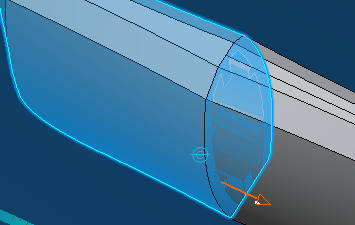
If an engineering connection can be created, a constraint symbol appears next to the graphic symbol when you release the mouse. In our example, a coincidence constraint symbol
 .
. 
To create the engineering connection, click the constraint symbol.