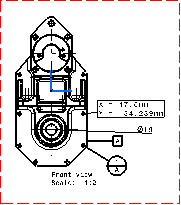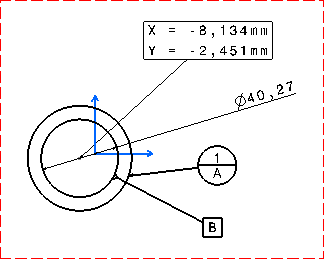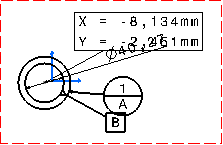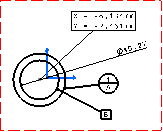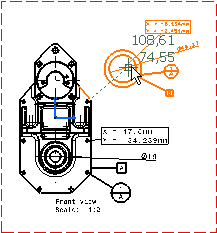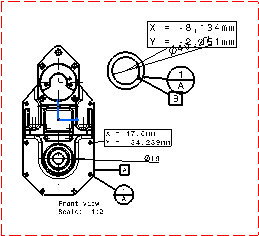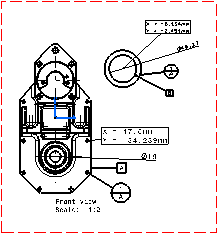Scale a Dimension in a View
You can scale a dimension in a view.
- Create an explicit dimension, a coordinate dimension, as well as a datum feature and a datum target.
- Multi-select the dimensions and annotations, then set
the font size to 7.5mm.
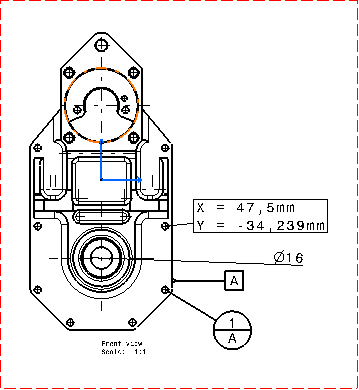
- Right-click the frame of the front view and select Properties.
- Under Scale and Orientation, in the Scale box, enter 1:2 as the new scale.
- Click OK.
The view is updated but the dimensions and annotations are not scaled.
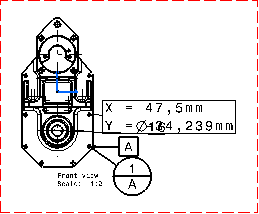
- Multi-select the dimensions and annotations again.
- Right-click and select Properties.
- In the Text tab, select the Apply Scale check box.
- Click OK.
The dimensions and the annotations are scaled.