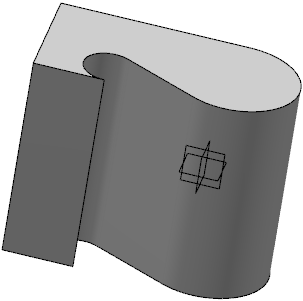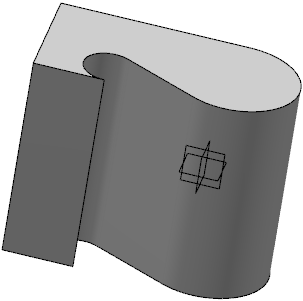-
Select the profile to extrude.
-
From the Model or Essentials
section of the action bar, click
Pad
 .
.
The Pad.x dialog box appears and the app previews the pad to be created.
 By default, the app extrudes normal to the plane used to create the profile.
By default, the app extrudes normal to the plane used to create the profile.
Note:
You can
specify the required direction in the Direction
box.
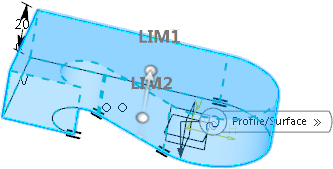
-
Select one of the following feature type:
| Option | Description |
|---|

|
Creates a pad. |
|---|

|
Creates a thin solid. |
|---|
 By default, By default,
By default, By default,  is selected.
is selected.
Different options and parameters are available for the selected feature
types.
-
In the
Type box, keep
Dimension as the limit type you want.
-
In the
Length
box, enter the required length value.
- Optional:
Click
 to extrude the profile in the opposite direction using
the same length value.
to extrude the profile in the opposite direction using
the same length value.
-
Optional: Click Preview to see the result.
The pad is created. A Pad.x feature is added to the tree.