-
Open a Physics Simulation Review object by dragging the object from another
app in your dashboard, such as 3DSpace or 3DSearch:
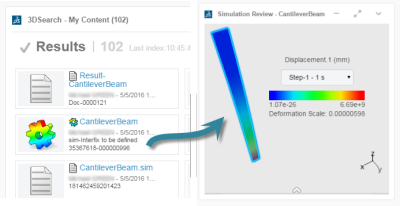
-
From the action bar, click Choose
Content
 .
.
The available simulation content appears. Each content type is displayed as a
thumbnail. An icon on the thumbnail identifies the type of simulation
content: Model, Scenario, or Result. A Play control superimposed on the icon
indicates that you can animate this content.
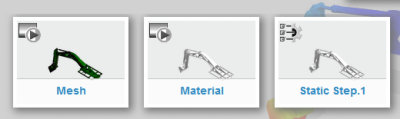
Note:
Some content types might not be available. Physics Simulation Review displays only the content types
that you specify when generating experience content from any of the Physics Simulation
apps. For example, in Physics Results Explorer you could generate experience
content for mesh but not for mesh quality. In that case, the
Mesh Quality thumbnail does not appear.
-
If your simulation includes multiple sequences, click one of the
boxes that appear above the thumbnails to select an analysis case.
Physics Simulation Review updates the set of available simulation
content.
- Mesh: Display the model with its mesh exposed.
- Material: Display the model with each material
assignment color coded.
- Step Name: Display the location of the loads,
restraints, and interactions for the selected step. There is one
thumbnail for each step in your analysis.
- Output Results: Display analysis results,
including the undeformed model, for any selected variable.
Note:
Not all steps and load cases from experience content might be
available. If you did not explicitly specify all steps and load cases when
generating experience content, Physics Simulation Review can display a subset of steps and load
cases. For example, if you have more than three steps, Physics Simulation Review displays the last step only. If you
have more than five load cases, Physics Simulation Review displays the first five load
cases.
The selected content appears in the work area. You can now explore results data in your model.