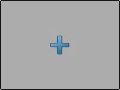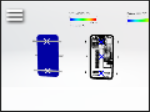Creating a Physics Simulation Variant | ||
| ||
Your physics simulation variants are added to the simulation
line. 
You can group simulation variants along with other variants in a stage variant, to activate them all together in one click. For more information, see Creating a Stage.
Notes:
- When a simulation variant is activated, the content of the other variants in the same line is hidden.
- If the activated variant contains results with animations, then, in the presentation (Play) mode, they are played according to their properties (such as speed, loop, or bounce). For more information, see Object Properties.
Tips:
Here are a few ideas for integrating physics simulation
variants in your presentation:
|