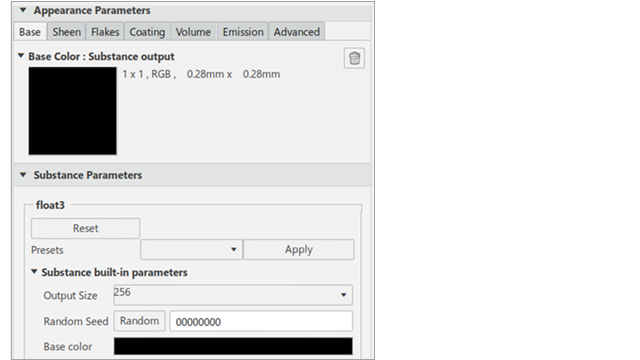What's New | ||
| ||
R2022x FD01 (FP.2205)
- You can now use the new material selector that lets you directly select the level on which you want to apply the materials.
- You can now map a decal onto a conic shape with the Infinite Cylindrical mapping type.
- Value outputs are now supported. This means that substance graphs can output single values instead of images.
- When you open Ambience Studio from Rendering Scene Design, you can now use interactive ray tracing (Stellar Physically Correct engine) in local mode. You can also open the log to display rendering information.
Applying Materials
Benefits: The material selector is now activated by default and you do not need anymore to modify
the Preferences.
For more information, see
Creating and Applying a MaterialPicking and Applying a MaterialDuplicate and Apply a Material
Decals
Benefits: This mapping type rotates the texture around the side of the surface, which enables to
properly map the decal onto conic shapes.
For more information, see
Modifying Decals
Substances
Benefits: This reduces memory usage because fewer full-size textures are produced.
For more information, see
Substance Graph Outputs
Interactive Ray Tracing with Ambience Studio Stacking
Benefits: You can compute high quality and physically realistic images with advanced
global illumination effects.
For more information, see
Ambience Studio Stacking
R2022x GA
- When creating new materials or decals, you can now manage tone mapping using three parameters: Exposure, Contrast, and Saturation.
- When using the Duplicate and Apply Material command, the material connection parameters are now duplicated.
- When opening a product with ambiences through the Open command, all the ambiences are loaded by default. The behavior is the same as with the Open Advanced... command.
Modifying Materials with Textures
Benefits: You now have an increased consistency with imported DELTAGEN .3xf files.
For more information, see
Managing Multipliers and Tone Mapping
Applying Materials
Benefits: You can now retrieve the material appearance and the connection parameters in one go.
You do not need anymore to manually edit the connection parameters after
duplicating a material.
For more information, see
Duplicate and Apply a Material
Managing Ambiences
Benefits: The Open provides a quicker way to open products with ambiences. You do not need anymore to run and click the With all representations option.
For more information, see
Inserting an Ambience as a Reference Inserting an Ambience as a Copy