Create your Universe
The following procedure uses the Assembly analysis universe to perform cost analysis of the demo Skate assembly.
Context:
For details, see Import the cost analysis data
Create your UniverseThe following procedure uses the Assembly analysis universe to perform cost analysis of the demo Skate assembly. Before you begin: We recommend that
you choose a large assembly that contains many parts. This procedure details
the analysis of the demo Buggy assembly.
Context: For details, see Import the cost analysis data Analyze Clusters
Here we find a summary of the cost analysis in the header. You
see below that the price of the assembly is 19360€ and 4000€ can still be
saved.
Compare & QualifyHere you need to choose which part should be kept as the standard, and all the others should be tagged as alternates. The number of instances in the assembly displays. The parts used in the assembly are marked "This part is in the assembly" in green. Context:
Note:
In the example, there are 24 instances of this part in the
assembly. There are 16 parts at 85€ and 8 parts at 35€. The sum of these equals
1640€.
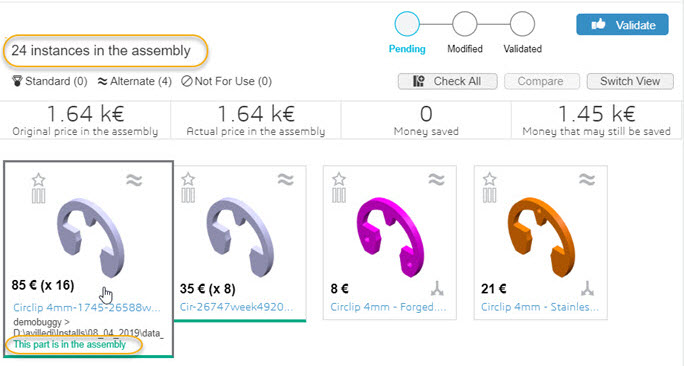 | |||||||