Compare | ||
| ||
Each item displays as an individual column. All items are compared to the reference item. The image below shows the comparison of 4 selected items.
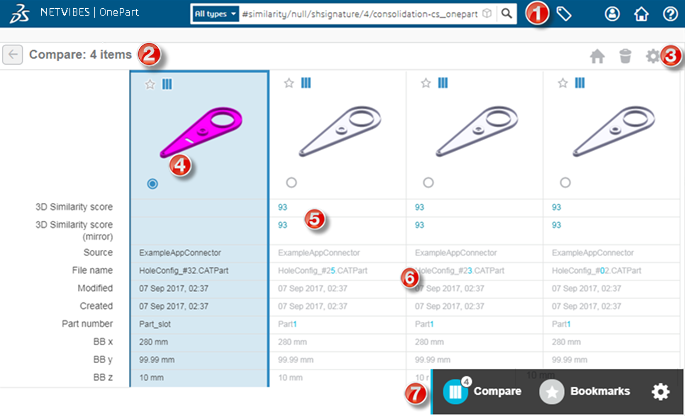
Compare view details
The details for the compare view are in the table below.
|
No. |
Section |
Detail |
|---|---|---|
| 1 |
Click the tag to access the filtering facets panel. |
|
| 2 |
Compare count |
The number of parts to be compared. Users
click the compare icon
|
|
3 |
The toolbar allows users to:
|
|
| 4 |
Current reference |
This is the current reference item. By default, it is the first item in your selection. You can select any item as the reference item by clicking the radio button. |
| 5 |
3D similarity |
The 3D similarity score based on the reference item. You can sort by this score. |
| 6 |
Indicators |
For non-numerical values, OnePart displays in blue the different characters in the string. For the numerical values, there are 3 colors used:
|
| 7 | Floating toolbar | The floating toolbar that allows you to compare the selected parts, access bookmarked items and the Compare configuration. |
Compare configuration
Users access the configuration using the preferences icon
![]() .
.
- Users can select the attributes to display in the compare view.
- Users can set the
tolerance level for the comparison. Using the numerical tolerance slider, you
can adjust the tolerance percentage used to compare the items’ numerical
values.
- Based on the tolerance percentage, OnePart compares the item’s numerical value with the reference item one.
