You can review the overall status of all combinations of time
points and conditions in a map.
-
Select the Monitoring tab of the study.
This displays a heat map of all storage conditions and time points for the first
material in the study, along with its required, and available amounts. The
colors of the cells indicate the statuses of the tasks for each combination.
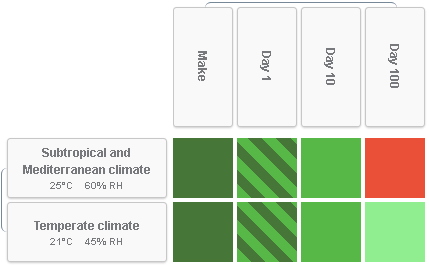
-
Select the material lot for which to display tasks.
Note:
For manufactured lots, the Receipt Lot
ID updates when the material is
received.
The heat map updates to display the required and available amounts
of the material lot and the status of its tasks.
-
Manipulate the map:
- Click to pivot the orientation of the
storage conditions and time points.
- Click to display a legend explaining the
colors shown in the map.
- Click to display a detailed list of the
Foundation Hub Tasks for the study, according to their current state.
- Hover over a row or column header to display a tooltip. For storage conditions, the
tooltip describes any challenges and temperature or humidity
ranges.
-
Edit the display of the rows and columns for the map:
-
Click to activate
editing of the map elements.
-
For any time point or storage condition element, click
 to view the options.
to view the options.
- Optional:
Select Hide, to remove the row or column for
the current element.
- Optional:
Select Show, to redisplay a hidden row or
column.
-
Click to exit editing
of the map elements.
-
Click
Refresh to update the display of the status
of the study tasks.
The colors of the intersections between the storage conditions and time points indicate
the current status of the tasks for that combination. When all intersections are
dark green (that is, all tasks are released) the study is considered completed.
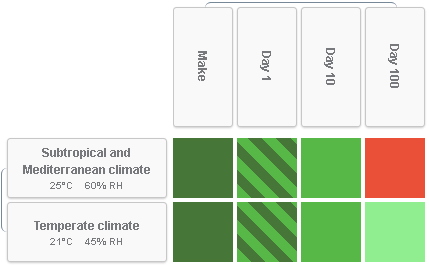
 to view the options.
to view the options.