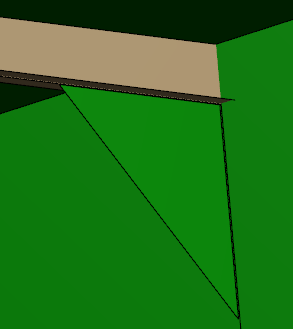-
From the Function section of the action bar, click Parametric Panel
 . .
The Parametric Panel dialog box appears.
-
In the Type list, select one of following options:
- Panel: Creates a panel (a structural object) similar to the basic panel.
- Standalone Plate: Creates a simple plate. It is independent of the basic panel.
Notes:
- You can create a standalone plate only under a geometrical set.
- You cannot create seam, stiffeners or openings on the standalone plate.
- You cannot create seam on a parametric panel.
- You cannot break the parametric plate or standalone panel using the Break Panel command.
-
In the Category list, select the required category for parametric panel.
Note:
If no dictionary
is set in
Data Setup,
only the default category is
available.
- Optional:
Clear the
Automatic check box and type the required name in
the
Name box.
Note:
If a naming action rule is set in Rules Catalog or Rules
Library in Data Setup, and the
Automatic check box is selected, the structural
object is named automatically according to naming action rule. For more
information, see Action Rule for Naming.
-
In the Reference box, select a contour.
A catalog browser or a library browser appears to let you select a contour. If the
Structure Reference Catalog or the Structure Reference
Library resource is not assigned in Data Setup, you can click More... to search
and select the contour from database. -
In the Material & Orientation tab, specify the required
details.
For more information, see Material and Orientation Tab.
-
In the Geometry tab, select one of the following options from the
Position list, and enter the appropriate inputs:
- 3D Axis
- Plate/Stiffener
- Stiffener/Stiffener
- Multi Limits.
Depending on the selected position, inputs appear in the dialog box. The
direction arrows are displayed in 3D area indicating the position of the parametric plate. For
more information, see About Parametric Panel. -
Click the Parameters tab and specify the contour
dimensions.
- Click Apply.
The preview displays the position and material orientation of the parametric panel.  Note:
You can change the material orientation by clicking the arrow.
- Click OK.
The parametric panel is created. 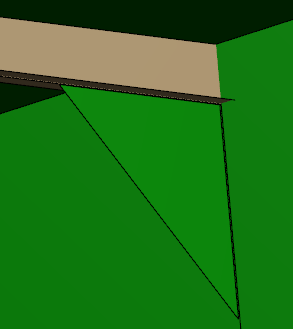
Notes:
- You can create a flange on a standalone plate by extracting its edge. The flange is aggregated under the Bracket_x node. The flange is copied along with the bracket when you move the bracket from one geometrical set to another.
- If you delete the bracket, the flange is automatically deleted.
- During Advanced Copy and Power Copy operations, the flange is copied along with the bracket.
- While editing the parametric panel, if you change the limit, limit orientation, or support, the existing contour is deleted. A new parametric panel is created referring to the new contour.
|