Introductory Concepts | ||
| ||
Multiscale Experiment Creation provides a canvas for designing graphical layouts that describe the connections between components. The 3DDashboard user interface provides a flexible environment in which you can arrange apps in a way that best suits your workflow. Multiscale Experiment Creation works with a number of related apps that you interact with using drag and drop gestures.
You can construct simulation experiments to combine 3D model abstractions with zero-dimensional abstractions. 0D abstractions include Functional Mockup Units (FMUs) generated by the Dymola Behavior Modeling app.
Related Apps and 3rd-Party Software
A rich collection of 3DEXPERIENCE platform apps are available for collaboration around multiscale, multiphysics experiments. Multiscale Experiment Creation allows you to author and execute experiments. In addition, you use the following apps and third-party software with Multiscale Experiment Creation:
| Abstraction Authoring: 3D Physics Simulations | You create 3D physics simulation abstractions with this app, which uses the Abaqus/Standard solver for many types of mechanical/structural and thermal analyses. | |
You create 3D physics simulation abstractions with this app, which uses either the Abaqus/Standard solver or Abaqus/Explicit solver, depending on the step types included. Abaqus/Standard is used for all steps except the explicit dynamic step, which uses Abaqus/Explicit. | ||
You create 3D physics simulation abstractions with this app, which uses the CFD solver for transient fluid flow analyses. | ||
| Abstraction Authoring: 0D FMUs | Dymola Behavior Modeling Functional & Logical Design Results Analytics Other third-party FMU sources such as Simpack and many others | Multiscale Experiment Creation shares some system modeling concepts with the Functional & Logical Design app as well as the industry-standard Functional Mockup Interface (FMI) used for simulation of cyber-physical systems. An FMI modeling tool such as the Dymola Behavior Modeling app creates a simulation model in the form of a software library called a Functional Mockup Unit (FMU). You can interconnect these FMUs using Multiscale Experiment Creation. |
| 3DEXPERIENCE Database Access | 3DSpace | You use the 3DSpace app to access content in the 3DEXPERIENCE platform database, including physics simulation abstractions and FMUs, which you can drag from 3DSpace into Multiscale Experiment Creation. |
| Experiment Postprocessing & Visualization | XY plotting in Multiscale Experiment Creation 3DPlay Physics Results Explorer | 3D physics co-simulation results can be opened in 3DPlay to let you view a lightweight version of any experiment data. You can use the full-featured Physics Results Explorer app to view any 3D results from an experiment. |
High-Level Workflow
The high-level workflow for developing an experiment is as follows:
-
Develop the individual 3D physics simulations and 0D FMUs in the abstraction authoring apps or third-party software. See Related Apps and 3rd-Party Software above.
These authoring apps are where you define the co-simulation ports and publish the abstractions with associated ports to the 3DEXPERIENCE database. See 3D Physics App Ports for details.
- Create a new experiment. See Creating a New Experiment for details.
- Bring the simulations into Multiscale Experiment Creation and instantiate them in the form of components with abstractions. See Components for details.
- Connect the component ports in the experiment diagram. See Connections for details.
- Define interactions for any physics co-simulations. See Interactions for details.
- Set parameter values for FMU components. See Parameters for details.
- Execute the experiment. See Executing an Experiment for details.
- View the results data within Multiscale Experiment Creation, 3DPlay, or Physics Results Explorer. See Viewing Experiment Results for details.
Recommendations
Use the following suggestions to improve your experience working with experiments in Multiscale Experiment Creation:
- Validate the ports that you intend to use before creating an experiment. For more information, see Ensuring Port Identifier Validity.
- If you use a cloud server, follow the specific recommendations described in Using Multiscale Experiment Creation from a Cloud Server.
- If you use to view and modify the simulation process, do not change the experiment activity (or its co-simulation child activities). For more information, see Modifying the Experiment Process.
- Work in a single collaborative space. For more information, see Collaborative Spaces and Multiscale Experiment Creation.
- If you see the "in-progress" indicator (a blue circular spinner) after clicking any command, wait for the operation to complete before starting another command.
- When executing an experiment through an LSF system, always specify a Run time limit in the execution options. Jobs might be ended by the LSF system if they exceed the default run time limit. For more information, see Choosing Execution Stations and Other Options.
Simple Example
The simple example below highlights important terminology used in the app.
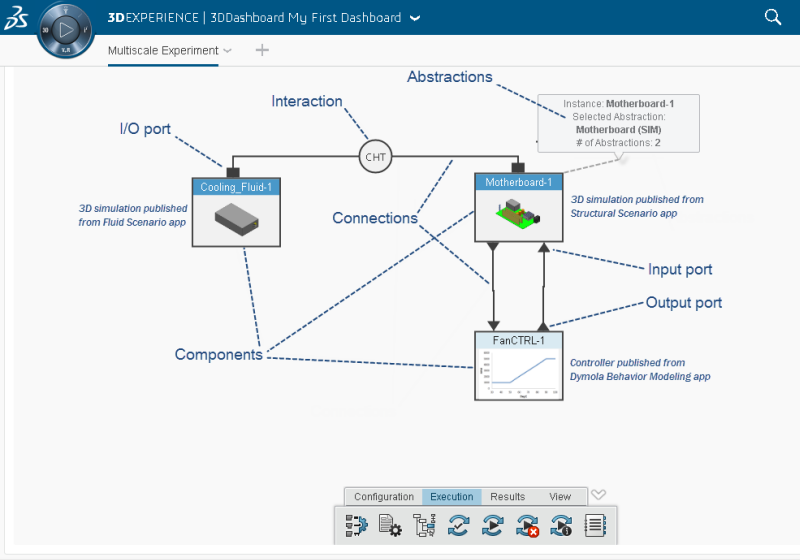
You start working in Multiscale Experiment Creation by creating components for your 0D and 3D simulations. A component is the basic subsystem unit in an experiment. For example, the FanCTRL-1 component shown above encapsulates the control circuitry for the cooling fan on a computer motherboard.
You must populate your components with abstractions. An abstraction describes how a component subsystem manages input/output and how it reacts to external events. For example, there are two abstractions available for the Motherboard-1 component above. One abstraction describes the simulated thermal behavior of the motherboard when it includes a heat sink device on the CPU chip, while the second abstraction describes the behavior without the heat sink.
Component abstractions have ports that communicate information between the components. A port provides access to the data manipulated by a component during execution. Ports send information in different directions according to their causality: input, output, or input/output (I/O).
A connection specifies the physical entity or information exchanged between two components. An interaction defines the physical nature of the interaction between two 3D regions. For example, a fluid-structure interaction (FSI) is commonly simulated by the exchange of specific work-conjugate variable pairs such as displacement and force vectors.
A parameter is a quantity within an abstraction that remains constant during the experiment. Parameters are supported only for FMUs, not for 3D physics simulations. In the CHT (conjugate heat transfer) experiment shown above, one parameter should be defined for the ambient air temperature.
An experiment is an executable instance of a system model. To be executable, an experiment must have:
- Abstractions selected for all components
- Various settings defined, including the time duration of the experiment and any required parameter values