Once created, you can add the documents, models and links sets to be
analyzed.
-
From the context toolbar, click Edit
 .
.
-
To add elements to the scope, drag them from the tree to the work area:
-
To display potential candidates (the functional or logical references that
are linked with your selection) along with proposed traceability channels:
-
Select an element.
-
Click Show Suggested Neighbors
 .
.
-
To accept and insert the proposal, click the element.
You can now create traceability channels between the added
documents. For more information, see Creating Traceability Channels.
 .
.
 .
.
 object.
The scope is created and contains the following nodes:
object.
The scope is created and contains the following nodes: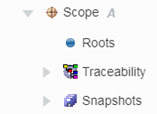
 Scope name
Scope name  Roots
Roots
 Traceability
Traceability
 Snapshots
Snapshots
 .
.
