About Web App Pages | ||||
|
| |||
Hover over parts of the screen to see the name for that section. Click any blue-bordered area for more information.
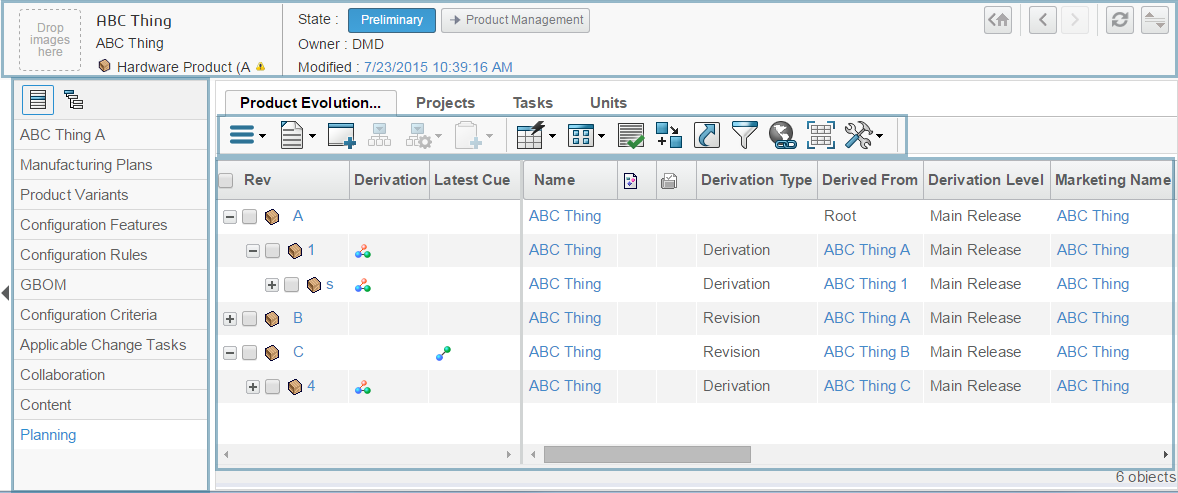
For a page that shows a form, the form replaces the table. All other parts of the page, navigation pane, page toolbar, and so on, are still available.
The app remembers your sort, column width, and row grouping settings between sessions from the same computer.
| Page Element | Description | For More Information |
|---|---|---|
| Page header | Basic information about the current item. | Page Header |
Categories
|
The navigation pane shows the categories for an app, or when an item is open, the categories for that type of item. For items that have a structure, such as folders, libraries, and Bookmark Roots, the navigation pane can also show the item's structure. Use these buttons to toggle between showing the structure and the categories. When viewing categories, click on the category name in the navigation pane to load that information for the current object. When viewing the structure navigator, you can click any item in the structure to open that item. The number shows how many additional items are in each node. When you expand a tree for items such as Bookmark Roots and libraries, the apps retain that expansion if you leave the page and later return, including if you log out and later log in and view that page. For large tree structures, when you return to the page the tree is still expanded but it does not scroll to the last location in the tree that you accessed. If you select an app from the Compass that is already is use for the current page, the app is reloaded and the tree expansion is not retained. To show or hide the
left pane, click |
- |
| Page toolbar | The menus and buttons let you perform actions related to the items in the table or to the page in general. | Page Toolbar Icons |
| Column Sorting | To sort by a single column, click the column heading.
Click once to sort in ascending order; click twice to sort by descending
order. The up or down arrow after a heading indicates that the table is sorted by that column in ascending or descending order. For paginated tables: when you sort on a table page, the app returns you to the first page of the table. Tables cannot be sorted by columns that contain content that you can edit on that page. |
Sorting Pages by Multiple Columns |
| Sliding Panes | Pages that show structured content contain 2 sets of columns separated by a freeze pane. The left side of the page lists the object names and is frozen in position. The columns on the right side of the page can be resized. The separator can be dragged to make either pane larger or smaller. | - |
| Pagination controls | If a page is configured to allow pagination, you can
use the page tools at the bottom. For a table page without a freeze
pane, the tools look like this: Click If you add an item to or delete an item from the table, the app refreshes the page content and shows the first page of the table, regardless of which page you are currently viewing. |
Web App Preferences |
For a table page with a freeze pane with rows that do
not expand and collapse, the tools look like this:  Click If a page contains a freeze pane and rows that expand, you cannot paginate that page. Each page controls the number of rows shown and you cannot change it. |
- | |
| Selecting Rows | To select or deselect all check boxes in the current
table page, click the check box in the header row. To select a range of rows:
If you select an option in a filter, any rows that were selected or expanded before you selected an option are still selected after the filter is applied. |
- |
Your credentials and the ownership defined for items determines your access to those items. In some cases, you might be able to see the item in the list but you do not have any additional access to the item. In that case, you see the ID, type, and revision for the item, but the remainder of the columns show "No access." Your administrator needs to enable this option. If it is not enabled, you do not see any items in the list unless you have the access to view the details of the item.

 to disable pagination. If you only see
to disable pagination. If you only see  , pagination is currently off. Click
, pagination is currently off. Click  to paginate the page.
to paginate the page.