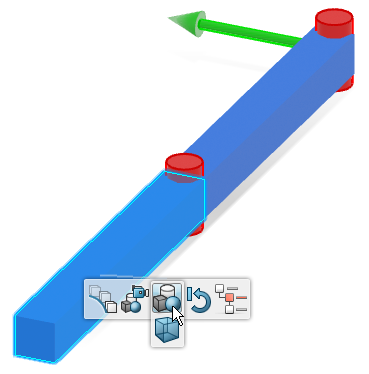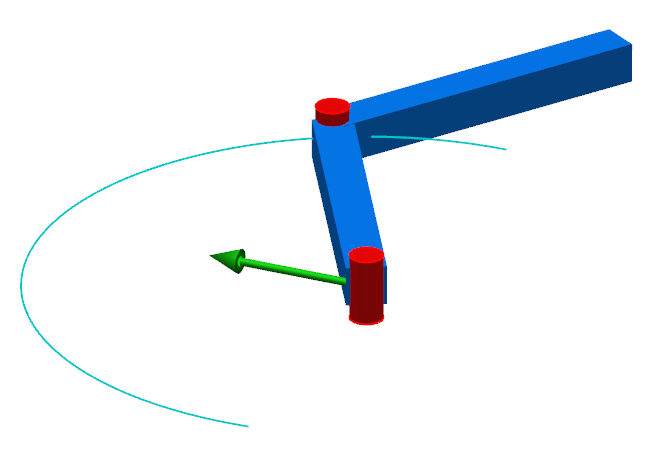Visualize a 3D Animation
You can visualize the animation of a 3D shape and display the corresponding computation results.
-
To display the animation in this scenario,
open and execute the model example
Modelica.Mechanics.MultiBody.Examples.Elementary.DoublePendulum. For more information, see
Simulating a Behavior.
The animation is displayed.
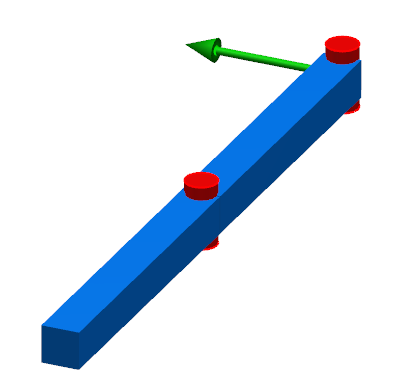
Tips: - You can manage if you display the animation, the diagram or both. See Managing 2D and 3D Views.
- Make sure you display the 3D objects. See Managing Simulation Options Using the Simulation Options Dialog Box.
- You can display variable names and values dynamically on the diagram. For more information see Monitoring Variables on the Diagram.
-
To manage the virtual execution, use the
Experience Player toolbar.

Tip: To perform the virtual execution at real time speed, select Real time from the Simulation Options dialog box. You can also set a speed factor. See Managing Simulation Options Using the Simulation Options Dialog Box. - To see the result of the simulation, consult the Variable Browser. For more information, see Working with the Variable Browser.
-
To see the history of the 3D structure during the simulation,
before launching the execution, select the
Number of history frames you want to display
and the
Interval between frames from
Me
 > Preferences > App Preferences > 3D Modeling > Systems Modeling and Execution > Dymola Behavior Modeling
,
the
Results tab.
For more information, see
Native Apps Preferences
Guide:
Results.
> Preferences > App Preferences > 3D Modeling > Systems Modeling and Execution > Dymola Behavior Modeling
,
the
Results tab.
For more information, see
Native Apps Preferences
Guide:
Results.
-
To display information about the compilation, click the
Messages
ReportingIncident
Diagnosis window icon
 to the
right on your screen.
For more information, see
Messages Reporting Window.
to the
right on your screen.
For more information, see
Messages Reporting Window.