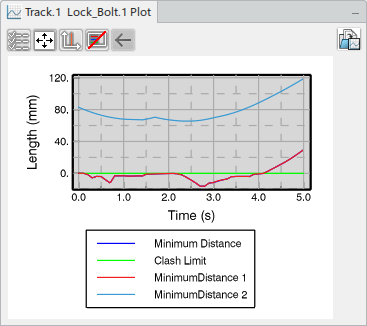Define Track Collections
You can create Track collection lists.
-
Run the Manage Collections for Track
 command in the Simulation section of the action bar.
The Manage Collections for Track panel appears.
command in the Simulation section of the action bar.
The Manage Collections for Track panel appears.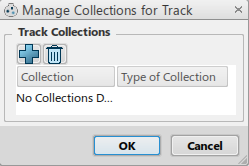
The panel includes:- Commands: you can create or delete a collection using the add and delete commands.
- Columns: Collection and Type of Collection.
- Types of Track
Collections:
- Moving: Collection consists only moving objects
- Context: Collection consists only context objects
- None: Collection is empty (it is impossible to define a type)
- Invalid: Collection consists of both moving and context objects
-
Click add in the panel.
The List of Items panel appears. Add objects to the list by selecting objects in the tree or the 3D viewer.
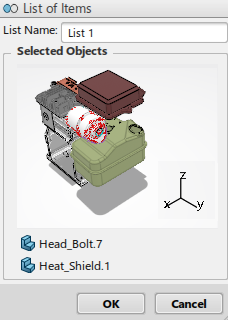
The panel includes:- List Name: where you provide the name of the collection.
- Selected Objects: shows the selected object in the 3D viewer and a list view of the product names in the collection.
-
Click OK to create the list.
The list appears in the Manage Collections for Track panel.
Tip: You can right-click the list to Edit, Delete Selected, or Delete All. You can also double-click a list in the Collection row to edit it directly.
A Track collection is now created and multiple minimum distances can be specify for the moving objects in the Track.