Creating a Profile Contouring Operation: Trim Between Curves and Surfaces | ||||||
|
| |||||
-
Activate the Manufacturing Program and click Profile Contouring
 in the Prismatic Machining action bar.
in the Prismatic Machining action bar.
A Profile Contouring entity is added to the Manufacturing Program. The Profile Contouring dialog box appears directly at the Geometry tab
 .
.The top guiding curve and part bottom in the icon are colored red indicating that this geometry is required for defining the operation. All other geometry is optional.
- Still in the Geometry tab:
- Set the Contouring mode to Trim between curves and surfaces.
- Click the red bottom in the icon, then select the bottom surface of the part in the 3DEXPERIENCE platform.
- Click top guiding curve in the icon, then select the top edge of the part in the 3DEXPERIENCE platform.
- Click the first relimiting element in the icon, then select a vertical edge at one end of the part in the 3DEXPERIENCE platform.
- Click the second relimiting element in the icon, then select the vertical edge at the other end of the part in the 3DEXPERIENCE platform.
- If needed, set offset on the geometric elements.
The guide and limit elements of the icon are now colored green indicating that this geometry is now defined. These are also indicated on the part.
Notes:- Groove situation (i.e undercut along tool axis direction and also in the reversed direction) is not supported properly.
- A Collision Checking capability is available in the Geometry tab, which allows collision checking between the tool and guide elements during macro motions.
- Groove situation (i.e undercut along tool axis direction and also in the reversed direction) is not supported properly.
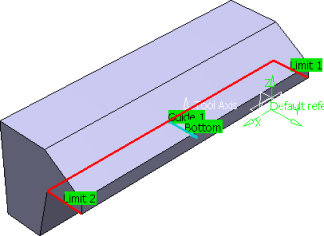
- Select the Strategy tab
 .
.- Select a Tool path style.
- Set the machining criteria. See Strategy Parameters
Stepover settings: Sequencing: Radial first, Distance between paths 2.5mm Number of paths: 1, Overhang for rework areas: 50, Mode: Number of levels.Note: The 3/5-Axis Converter is not supported and is disabled. - Go to the Tool tab
 and select a T- Slotter tool with a diameter of 30mm.
and select a T- Slotter tool with a diameter of 30mm.See Assigning a Tool Element to a Machining Operation
Notes:- The difference in cutting part between Z and -Z orientation is not supported properly.
- RC and RC2 must have same value.
- Select the Feeds and Speeds
tab
 to specify the feedrates
and spindle speeds for the operation.
to specify the feedrates
and spindle speeds for the operation. - Select the Macro tab
 to add approach and retract motions to the operation.
Note: When macros are used, the surface selected as bottom is checked for collisions.
to add approach and retract motions to the operation.
Note: When macros are used, the surface selected as bottom is checked for collisions.See Defining Macros on Milling Operations
Notes:- We recommend that you define the horizontal motion first
 , to avoid collision with the undercut.
, to avoid collision with the undercut. - The axial motions
 are defined according to the tool axis defined in the machining operation.
are defined according to the tool axis defined in the machining operation. - The ramping motion
 , helix motion
, helix motion  , and add tool axis motion
, and add tool axis motion  are not supported.
are not supported.
- We recommend that you define the horizontal motion first
-
Click Display or
Simulate to check the validity of the operation.
- The tool path is computed.
- A progress indicator is displayed.
- You can cancel the tool path computation at any moment before 100% completion.

- Click OK to create the operation.