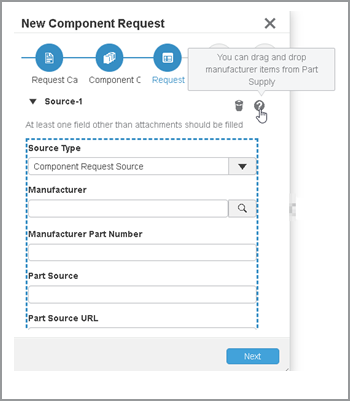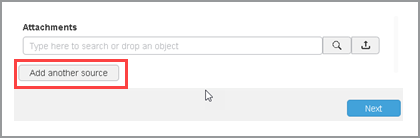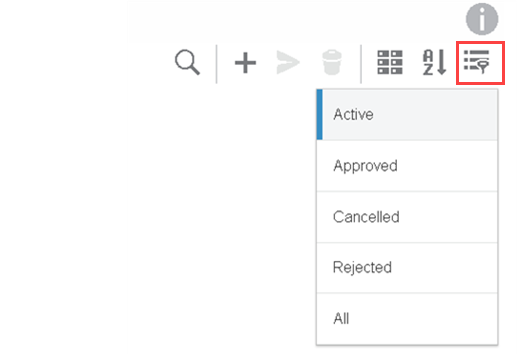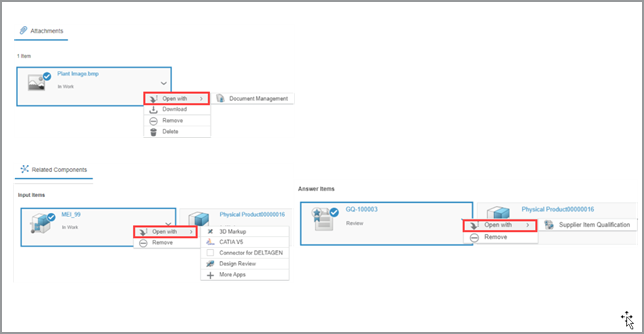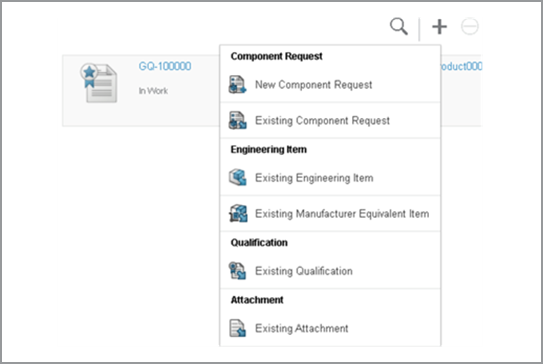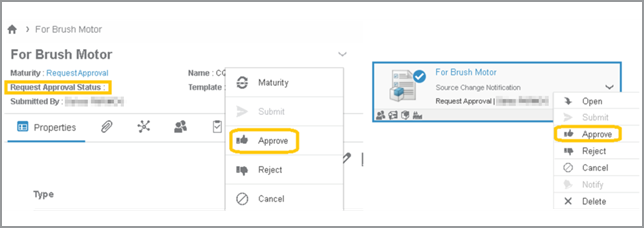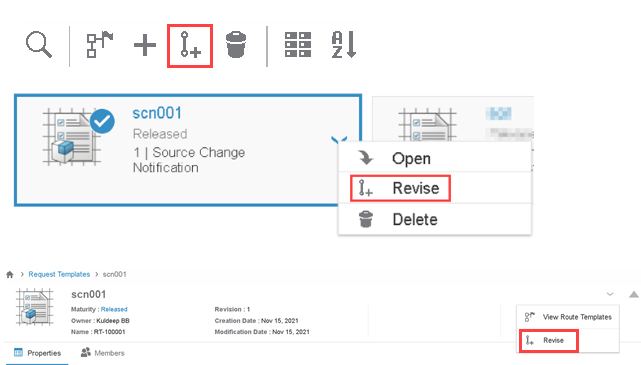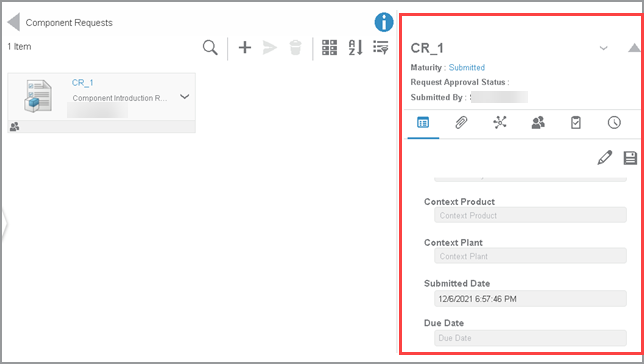What's New | ||
| ||
R2022x FD01 (FP.2205)
- Now, by default, you can view all applicable answer item types from the
Has Answer Item field in the Request Template
 Properties tab.
Properties tab. - The New Component Request wizard has been enhanced to make creating a component request easier.
- You can now filter component requests using the
 menu on
the component request list page.
menu on
the component request list page. - You can configure the
 menu on
the component request list page. You can define new filters or change default filters as
required.
menu on
the component request list page. You can define new filters or change default filters as
required. - The
 Open with icon on the
Open with icon on the  Attachments and
Attachments and  Related Items tabs has changed to
Related Items tabs has changed to  . The options now display the app icon
with the app name.
. The options now display the app icon
with the app name. - A 3DNotification is now sent to users or user groups when they are added to, updated, or removed from a user or user group.
- The Related Components tab was renamed Related Items.
- The Input Item and Answer Item toolbar commands have been reorganized.
- You can now customize the data grid view for sourcing objects throughout the app using the following settings:
- You can now create a component request from an existing component request
using the
 Add
Answer Request context command on the component request list page. You can
also create a component request from the
Add
Answer Request context command on the component request list page. You can
also create a component request from the  Component Request command added to the Answer Items toolbar on
the
Component Request command added to the Answer Items toolbar on
the  Related Items tab.
Related Items tab. - You can now locate component requests from its attached input items and answer items using 3DSearch and Relations.
- You can now access Source information for multiple sources.
- The Source Change Notification request category attributes are renamed.
- You can now edit the request template to configure the source type information using the Data Model Customization app.
- Now, any attachment connected to a component request that is in the In Draft
maturity state is considered an input item. These input items display on the
 Attachments tab and the Input Items section of the
Attachments tab and the Input Items section of the  Related Items tab.
Related Items tab. - You can now add attachments from your computer, 3DSearch, or any other app by dragging and dropping the objects into the drop zone of the Attachments field of the New Component Request wizard.
- You can now add input items by dragging and dropping the objects into the drop zone of the Input Item field on the New Component Request wizard and the Input Items section of the Related Items tab.
- The source information has been removed from the component request Properties tab. Now, the source information displays on the Input Items section of the Related Items tab.
- The Source Change Notification attributes have been updated.
- You can now approve component requests that are in the Request Approval
maturity state using the
 Approve command from the component request context menu.
Approve command from the component request context menu. - You can now view the source details from the
 Attachments tab.
Attachments tab. - You can now add component requests as input items and answer items.
- Previously, you could start the Route Management legacy app from
the Component Request Administration
dashboard
app.
Now, you can start the Route Management
dashboard
app from
Component Request Administration
dashboard
app. You
can click
 View Route Template from the route template list page to open the
route template in Route Management. You can click the route hyperlink on the component
request
View Route Template from the route template list page to open the
route template in Route Management. You can click the route hyperlink on the component
request  Properties tab to open the route in Route Management.
Properties tab to open the route in Route Management. - You can now revise request templates that are in the Released or Obsolete maturity states. When you revise a request template, the new revision is created in the In Work maturity state.
- Previously, all the component categories selected in the request template display on the component request list page. Now, only the component category selected at component request creation displays. The component category is indexed and can be filtered based on the selected component category.
- You can now view the user who submitted the component request.
- You can now view the selected request template or component request details
in the
 Information panel. You can perform all actions from the
Information panel. You can perform all actions from the  Information panel.
Information panel. - You can now view actions performed in the
 Approval Workflow as logs in the
Approval Workflow as logs in the  Activity tab.
Activity tab. - To improve performance, the component request list page now loads data in chunks of 100 objects at a time. Each time you scroll, the next 100 objects display.
- You can now view the request approval status in the tile and data grid view on the component request list page.
- Maturity State was renamed Maturity.
- Autocomplete enhancements have been made in the request template and component request.
- You can now view all activities in the
 Activity tab by default.
Activity tab by default. - The Add Reference Documents command on the
 Attachments tab and the New Component
Request wizard was renamed Add
Attachments.
Attachments tab and the New Component
Request wizard was renamed Add
Attachments. - The component request policy has been enhanced.
- Previously, a Leader could not release a request template. Now, the content category for the SRC Request Template has changed from Administrative Resource to Design Resource.
Displaying Answer Item Types in Request Templates
Benefits: It is now easier to identify available answer items.
For more information, see
Request Template Properties
New Component Request Wizard Enhancements
Benefits: It is now easier to create a component request.
For more information, see
Creating Component Requests
Filtering Component Requests
Benefits: You can now easily filter component requests.
For more information, see
Component Request Page
Configuring the Component Request Filter
Benefits: You can now configure filters.
For more information, see
Component Request Page
Opening Attachments and Related Items
Benefits: The  Open with icon is now consistent among dashboard
apps.
Open with icon is now consistent among dashboard
apps.
For more information, see
Attachments
Related Items
Sending 3DNotifications to Members
Benefits: You now receive notifications about Member events.
For more information, see
Members
Managing Related Items
Benefits: It is now easier to manage related items.
For more information, see
Related Items
Navigating the Related Items Toolbar
Benefits: You can now add items to the Input Item and Answer Item sections.
For more information, see
Related Items
Customizing the Data Grid View
Benefits: It is now easier to view sourcing objects in the data grid view.
For more information, see
Configuring the Data Grid View
Creating Component Requests from Existing Component Requests
Benefits: You can now create component requests from existing component requests without
closing the existing component request.
For more information, see
Component Request Page
Locating Component Requests from Attached Input and Answer Items
Benefits: You can easily find component requests.
For more information, see
Using 3DSearch
Relations
Accessing the Source Information for Multiple Sources
Benefits: You can now define multiple sources for component requests from various
available types.
For more information, see
Creating Component Requests
Renamed Source Change Notification Request Categories
Benefits: The Source Change Notification request categories are now named consistently
across apps.
For more information, see
Creating Component Requests
Configuring the Source Type in Request Templates
Benefits: You can now define multiple sources for component requests from various
available source types.
For more information, see
Request Template Properties
Adding Attachments
Benefits: It is now easier to manage attachments.
For more information, see
Attachments
Dragging Attachments for Component Requests
Benefits: It is now easier to add attachments to component requests.
For more information, see
Creating Component Requests
Dragging Input Items
Benefits: It is now easier to add input items.
For more information, see
Creating Component Requests
Managing Input Items
Removed Source Information from Component Request Properties
Benefits: Redundant information has been removed.
For more information, see
Component Request Properties
Removed Source Change Notification Attributes
Benefits: Redundant information has been removed.
For more information, see
Component Request Properties
Approving Component Requests
Benefits: You can now approve the component request.
Viewing Source Details
Benefits: You can now view source details in multiple ways.
For more information, see
Attachments
Adding Component Requests as Input Items and Answer Items
Benefits: You can now add a component request as an input item and an answer
item.
Opening Route Management from Component Request Administration
Benefits: It is now easier to open Route Management.
Revising Request Templates
Benefits: You can easily revise a request template.
For more information, see
Revising Request Templates
Displaying the Component Request
Benefits: You can easily identify the selected component category.
For more information, see
Component Request Page
Viewing the Submitter of the Request
Benefits: You can easily identify who submitted the component request.
For more information, see
Component Request Page
Displaying All Details in the Information Panel
Benefits: You can easily manage request templates and component requests.
For more information, see
Component Request Information
Displaying Activities in the Activity Tab
Benefits: You can easily track actions performed on a component request.
For more information, see
Activity
Loading Data
Benefits: You can now view large data.
Viewing the Request Approval Status
Benefits: You can easily view the request approval status.
For more information, see
Component Request Page
Maturity Renamed
Benefits: The label is now consistent across apps.
Autocomplete Field Enhancements
Benefits: You can easily enter information.
Displaying All Activities
Benefits: You can easily view activities related to the component request.
For more information, see
Activity
Add Reference Documents Renamed
Benefits: The command label is now consistent across apps.
For more information, see
Activity
Component Request Policy Enhancements
Benefits: The policy that defines the component request is enhanced to make it easier to
manage component requests.
For more information, see
Content Lifecycles
Request Template Policy Enhancements
Benefits: The policy that defines the request template is enhanced to make it easier to
manage request templates.
For more information, see
Content Lifecycles
R2022x GA
- The Component Request Administration home page has been updated with more options. Now, when you start Component Request Administration, you see the home page fully expanded. You can collapse the home page to show only icons or expand the home page to show activities and their icons. You can now access user assistance from the home page.
- The Delete icon changed from
 to
to  and the Remove icon changed from
and the Remove icon changed from  to
to  .
. - The user and user group images on the
 Members tab are enhanced.
Members tab are enhanced. - Now, private user groups can be shared to users with Viewer access. Users
with Viewer access can view private user groups on the
 Members tab, use private user groups in other apps, such
as 3DSwym and 3DDashboard, but cannot modify private user groups. <<No access>>
displays as the private user group title for the context user without Viewer access.
Members tab, use private user groups in other apps, such
as 3DSwym and 3DDashboard, but cannot modify private user groups. <<No access>>
displays as the private user group title for the context user without Viewer access. - You can now view actions performed in the
 Approval Workflow as logs in the
Approval Workflow as logs in the  Activities tab.
Activities tab. - Now, if you do not have access to add or remove a document to or from a component request an error message displays.
- You can now access the route template in the Collaboration and Approvals
app from
the request template. A new command,
 View
Route Templates, allows you to access the route templates from the request
template.
View
Route Templates, allows you to access the route templates from the request
template. - The 6WTags have been enhanced for component requests.
- The last component request maturity state has been renamed from Closed to Completed.
New Home Page
Benefits: Ensure consistency across apps.
Icon Changes
Benefits: Ensures icon consistency across dashboard
apps.
User and User Group Image Enhancements
Benefits: Ensures consistency across dashboard
apps.
For more information, see
Members
Displaying Private User Groups
Benefits: Provides different visibility to groups depending on users.
For more information, see
Members
Displaying Approval Workflow Actions in the Activities Tab
Benefits: You can view a log of all actions performed.
For more information, see
Activity
Displaying Error Messages for Adding and Removing Attachments Without Access
Benefits: Ensures consistency.
For more information, see
Managing Attachments
Accessing the Route Template
Benefits: You can access the route template from the request template workflow
fields.
For more information, see
Request Template Page
6WTags in Component Requests and Request Templates
Benefits: Updates 6WTags
vocabulary.
Renamed Maturity State
Benefits: Provides consistency.
For more information, see
Content Lifecycles