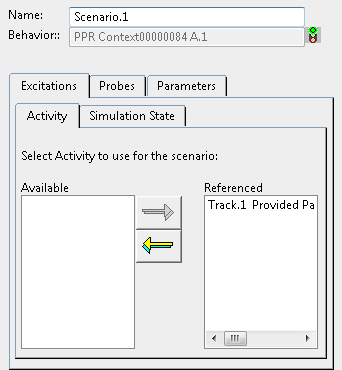Create a Track for Item
You can create an item Track and simulate it using the Compass.
-
Right-click an item in the tree, then select Create Track
 .
The Track Anchoring context toolbar appears.
.
The Track Anchoring context toolbar appears.
-
Select Snap Anchor
 and define the anchor position before authoring the
Track.
and define the anchor position before authoring the
Track.
- Click Moving Objects
 .The Moving Objects panel appears.
.The Moving Objects panel appears.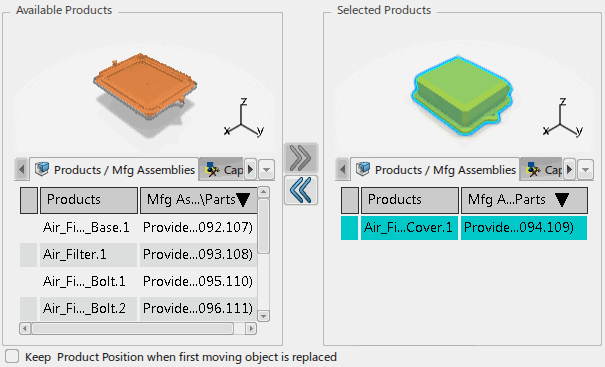
The selected item appears in the Products/Mfg Assemblies tab of Selected Elements area of the panel. The corresponding implemented product is displayed in the viewer.
Items with the same parent as the selected item appear in the Products/Mfg Assemblies tab of the Available Products area of the panel. The corresponding implemented products are displayed in the viewer.
If needed, you can select available manufacturing items from the list and add them to the Track definition using the panel's
 button. Note: You can multi-select manufacturing items to move them to the Selected Products area of the panel using the list only. Multi-selection is not possible using the viewer. However, if you select a single available product in the viewer, it is automatically moved to the Selected Products area of the panel.
button. Note: You can multi-select manufacturing items to move them to the Selected Products area of the panel using the list only. Multi-selection is not possible using the viewer. However, if you select a single available product in the viewer, it is automatically moved to the Selected Products area of the panel.If the Show Parallel
 option is not set in the Product Build-Up
Options panel, these "parallel" items do not appear in the
Available Products area of the panel.
option is not set in the Product Build-Up
Options panel, these "parallel" items do not appear in the
Available Products area of the panel. - Click Close to exit the panel.
- Define the T-Point using the Track Authoring dialog box.
-
Click OK to create the Track.
A thumbnail is created for the Track in the Excitations panel.
- Select the thumbnail and click Play in the Compass to simulate the Track.