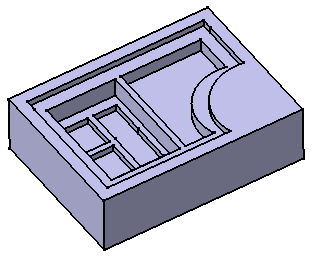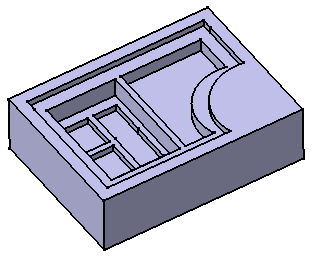-
From the Model section of the action bar, click Multi-Pocket
 .
.
-
Select the sketch that contains the profiles to be extruded.
The Multi-Pocket.x dialog box appears and the
profiles are highlighted in green. For each of them, you can drag associated
handles to define the extrusion value.
The arrow normal to the sketch indicates the proposed extrusion
direction. To reverse it, you just need to click it.
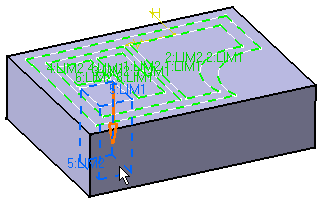
The Multi-Pocket.x dialog box displays the number
of domains to be removed.
-
In the Domain column, select a domain.
-
In the Lim 1 and Lim 2 columns of
the respective domains, enter the lengths in respective directions.
-
You need to repeat the operation for each extrusion domain by
entering the values of your choice.
The multi-pocket (identified as Multi-Pocket.x) is added to the
tree.