Create a Viewpoint Variant on an Empty Viewpoint Line
When a viewpoint line is empty, you use the plus button to create the first viewpoint variant.
Your first viewpoint variant is created.
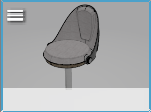
Create a Viewpoint Variant on an Empty Viewpoint LineWhen a viewpoint line is empty, you use the plus button to create the first viewpoint variant. Your first viewpoint variant is created.
Add a Viewpoint Variant to a Viewpoint LineYou can add a viewpoint variant to a viewpoint line that already contains variants. Your other viewpoint variant is added to the product line.
Reuse Viewpoint ParametersYou can copy and paste the viewpoint parameters captured in a viewpoint variant (such as focal length, depth of field, focus distance, etc.) to reuse them in a single viewpoint variant, or in all viewpoint variants of a viewpoint line. Note:
The position and the orientation of the 3D viewpoint are not
considered as viewpoint parameters, and are not concerned by this operation.
Existing viewpoint parameters are replaced with the ones you copied. | ||||||||