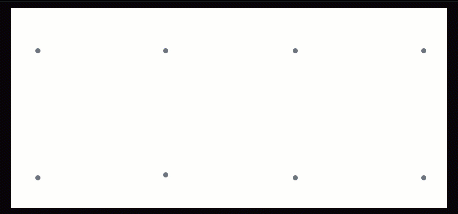-
From the Structure section of the action bar,
click Point Based Member
 . .
-
In the dialog box, from the Member parameter list, select one of
the following.
| Option | Description |
|---|
| Point - Length |
Creates members starting at a point and extends up to the specified length. See
Point to Length. |
| Point to Point |
Creates members starting at a point and extends up to point. See Point to Point. |
| Point up to plane |
Creates members starting at a point and extends up a plane. See Point up to Plane. |
-
Under Profile, from the Profile Source
list, select one of the following:
- Standards: Uses a Standard section profile for creating
members.
- Custom: Uses a Custom profile for creating
members.
-
From the Standard list, select a standard.
The Standard list displays the standard sections that are
imported from the standard section library.
| Option | Description |
|---|
| DSC |
Derived from CISC standards |
| DSE |
Derived from European standards |
| DSA |
Derived from AISC standards |
-
From the Type list, select a profile shape to apply to the
member.
-
Click
 to refresh the
existing standard and custom profile sections in the library. to refresh the
existing standard and custom profile sections in the library.
-
From the Size list, select a size for the profile shape.
Alternatively, type in the size field and select the required size.
-
Under Orientation, specify a rotation
Angle for the selected profile.
- Optional:
From the Pierce Point list, select a position for a member
relative to its reference.
The list displays all the default and custom pierce point options. You can define
custom pierce points for standard and custom profiles. See, Creating Structure Sections and Creating Custom Sections.
- Optional:
Move the Display pierce points slider to enable the preview of
pierce points in the work area.
Alternatively, in the work area,
from the shortcut toolbar, click Display pierce points
 . .
-
In the dialog box, click Advanced and do the following:
- Specify the Start and End offset values for members.
Alternatively, from the work area, adjust the offset values. To specify the offset values for a specific
member, from the dialog box, select a member and edit the properties.
- Click
 to reverse the
direction of the offsets. to reverse the
direction of the offsets.
- From the Pierce Point list, select a position for a member
relative to its reference.
Alternatively, use the shortcut toolbar in the work area to specify the Pierce Point
 . .
- Optional:
Click Create as a new structure system
 to
add a member to the new structure system and specify the name for the new structure
system. to
add a member to the new structure system and specify the name for the new structure
system.
This option is available after you create the first member.
-
Click
 . .
Point to Length
-
In the Point Based Member dialog box, from the
Member parameter list, select the
Point-Length option.
-
Click Start Points and from the work area,
select a start point, reference point, or model vertex.
-
In the Distance field, specify the member length.
Alternatively, from the work area,
use the arrows to adjust the length.
-
Click
 to reverse the direction
of the length. to reverse the direction
of the length.
-
Click Direction of member and select a plane, face, or an edge
to specify the direction of a member.
Note:
If you select a model vertex or reference point as a starting point, then you
must specify a direction for the member.
-
Specify values for the Profile and
Advanced options.
-
Click
 . .
Point to Point
-
In the Point Based Member dialog box, from the
Member parameter list, select the Point to
Point option.
-
Click Start and End points and from the work area,
select one or more pairs of sketch points, references points, or model vertices.
A preview of members between the selected points appears in the work area.
-
Select the Chain Selection check box to create members in
series.
-
Specify values for the Profile and
Advanced options.
-
Click
 . .
Point up to Plane
-
In the Point Based Member dialog box, from the
Member parameter list, select the Point up to
Length option.
-
Click Start Points and from the work area,
select a start point for creating a member.
-
Click End Plane and from the work area,
select a plane.
-
Click Direction of member and select a plane, face, or an edge
to specify the direction of a member.
-
Specify values for the Profile and
Advanced options.
-
Click
 . .
|
 to reverse the direction
of the length.
to reverse the direction
of the length.
 .
.
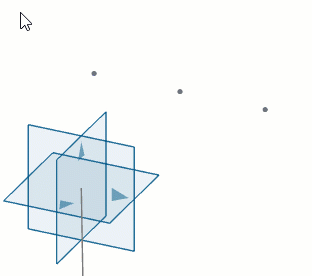
 .
.

 and drag to reposition
the toolbar.
and drag to reposition
the toolbar. feature. See
feature. See  to refresh the
existing standard and custom profile sections in the library.
to refresh the
existing standard and custom profile sections in the library.
 .
. to
add a member to the new structure system and specify the name for the new structure
system.
to
add a member to the new structure system and specify the name for the new structure
system.