-
From the
Detail section of the
action bar,
click
EndCut
 . .
The
End Cut dialog box appears.
-
Select a stiffener.
The name of the selected stiffener is
displayed in
Profile box. The details (extremity of the
stiffener, limit type, and section) of the selected stiffener is displayed in
the dialog box.
Notes:
- If you want to select a stiffener out of many attached to the
plate, you need to select it in
3D area.
- If you want to select all the stiffeners attached to a plate,
you should select a plate. All the attached stiffeners will get selected.
-
Select the extremities.
-
Right-click in the
EndCut column and select
Define End Cut.
The
Define Feature and Parameters dialog box
appears.
-
Define the end cut:
-
In the
Type list, select the required end cut
type.
-
In the
Name list, select the required end cut.
The list of end cuts appears depending upon the stiffener profile and the type of
end cut. This list is generated from the endcut
table defined in the Resources Catalog or the
Resources Library resource, set in Data Setup.
If no Resources Catalog or
Resources Library resource is set in Data Setup, the
Type list becomes unavailable and you can
click More... in the
Name list:
- To select the required endcut reference from the catalog or
library, if the Structure Reference
Catalog or the Structure
Reference Library resource is set in Data Setup.
- To search the required endcut reference in the database, if
no Structure Reference Catalog or
Structure Reference Library
resource is set in Data Setup.
Depending on the selected end cut type, the parameters are
displayed in the Parameters area. You can
modify the values of the unlocked parameters.
- Optional:
In the Parameter frame, clear the
Linked to reference check box to enter the
required public parameters.
By default, the Linked to reference option is
selected.
-
Click
OK.
The end cuts are created and displayed with the graphic
primitives as defined in the endcut table. If no graphic primitive attributes
are defined in the endcut table, the attributes defined in the preferences are
taken into account for all endcut types.
To set the graphic primitive attributes in
preferences, select
.
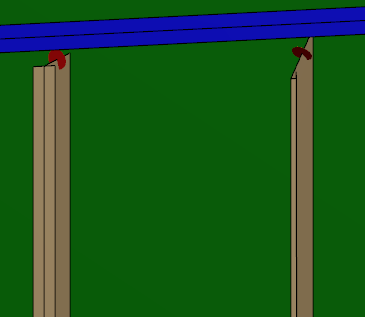
|