Introduction | ||
| ||
Problem Description
In this example, a moving arrowhead passes through an opening under a fixed wall when pushed by a prescribed displacement of 7 mm in the x-direction. After passing through the opening under the wall and deflecting, the arrowhead snaps back into position. The figure below shows the model used in the example. The moving arrowhead is on the right; the fixed wall is on the left.
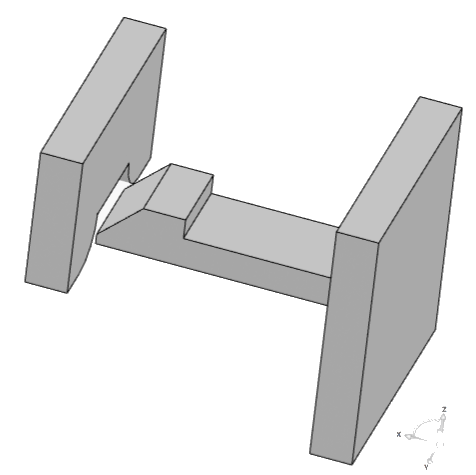
The arrowhead is made of an acetal resin (Duracon®), which is assumed to be an isotropic and linear elastic material with a Young's modulus of 1.567 GPa and a Poisson's ratio of 0.45. The mesh is composed of C3D8R linear brick elements. General contact interactions define the contact between all regions of the model.
The simulation is repeated with a smaller time increment to investigate the effect on the contact pressure.
Workflow
The workflow diagram below provides an overview of the example. The diagram shows the apps that you use as you perform the steps in sequence. Clicking a number in the diagram opens its corresponding step in the example.
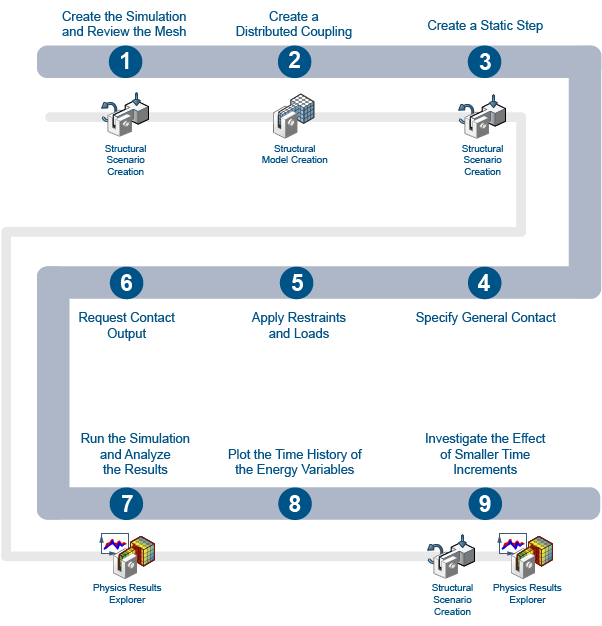
| Task | Description | |
|---|---|---|
| 1 | Create the Simulation and Review the Mesh | Import the model into the 3DEXPERIENCE platform, create the simulation, and review the mesh. |
| 2 | Create a Distributing Coupling | Use a coupling to apply a load to represent pushing the arrowhead under the wall and to measure the reaction force. |
| 3 | Create a Static Step | Use a step to determine the nature and sequence of events in a simulation scenario. |
| 4 | Specify General Contact | Specify contact interactions in your model to define the behavior of the simulated response when the selected surfaces come into contact. |
| 5 | Apply the Restraints and Loads | Apply restraints to limit the degrees of freedom, and use an applied translation to specify the distance the arrowhead is inserted into the wall. |
| 6 | Request Contact Output | Create field and history output requests of the contact variables. |
| 7 | Run the Simulation and Analyze the Results | Perform a simulation to solve for the contact energies. |
| 8 | Plot the Time History of the Energy Variables | Display a history plot of selected contact energy variables. |
| 9 | Investigate the Effect of Smaller Time Increments | Repeat the simulation with a smaller time increment, and compare the results against the data generated by the original time increment. |
Complete the workflow steps in the order in which they are listed. Deviation from the instructions associated with each step might cause model or scenario errors, which might prevent convergence of the simulation.