You can right-click a textual work instruction for the content menu. You can
select Quick Edit, Properties, or
Delete work instructions from an operation.
Before you begin:
Open Work Instructions with a system specify as active that has work instructions already defined.
-
Select an operation with previously defined work instructions.
The work instructions appear in a list in the
Textual
Instructions panel.
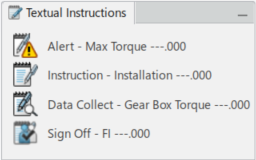
-
Right-click a work instruction.
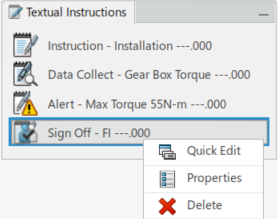
Select from:
- Quick Edit - Open the Work Instructions dialog box for that selection.
Note:
To see the contents of the work instructions instead of their names, you can define the Work Instructions Display preference. See Textual Work Instruction. Check the Show Instruction Text option, then the Instruction text for the instruction displays.
Note:
Use the Quick Edit dialog box to edit the name and selecting OK or Apply, on the WI. When the name is not unique, the DELWKIUniqueNameCheck.CATRuleExit invokes to verify the uniqueness of the name. If it is not unique a message appears, and you have to re-enter a unique name. Changing the WI object name through the Properties dialog box is not verified by this functionality.
- Properties - Opens the Properties
dialog box of the work instruction.
Note:
Using this dialog box to change the name
of the instruction, does not verify that it is a unique name. The data created
in Work Instructions publish and import in Manufacturing Operation Management (MoM). The duplicate
names cause an error in MoM importing and then necessitate rework: modification,
re-export, and routing to MoM.
- Delete - Deletes the work instruction.