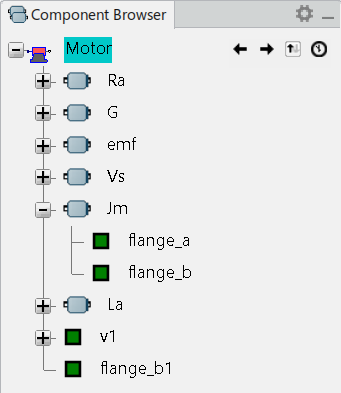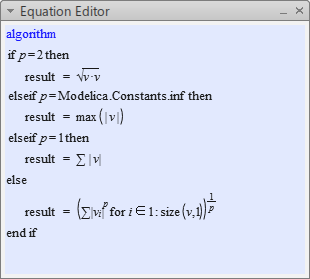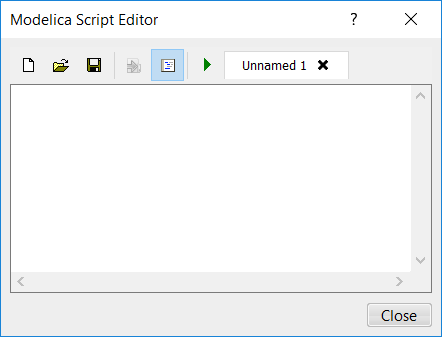Dymola Behavior Modeling Browsers and Editors | ||
| ||
Package Browser
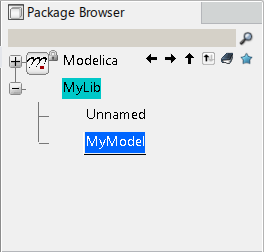 |
Package Browser |
Parameter and Variable Editor

|
Parameter and Variable Editor |
| Edit the selected parameter, constant or variable See Defining Parameters and Editing Properties of Parameters | |
| Delete the selected parameter, constant or variable | |
|
Create a new parameter, constant or variable See Defining Parameters and Editing Properties of Parameters |
|
| Show constant and parameters | |
| Show variables |
Preferred Classes Browser
This browser can be used as a "user-defined Package Browser", a complement to the ordinary Package Browser.
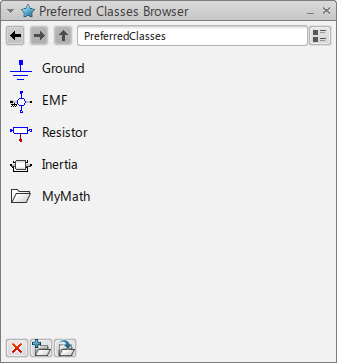
|
Preferred Classes Browser |
Classes for Force Elements Browser
This browser is actually a variant of the previous browser. The difference is that classes in this browser are force elements, and these classes are exposed for use in the Mechanical Systems Design app.
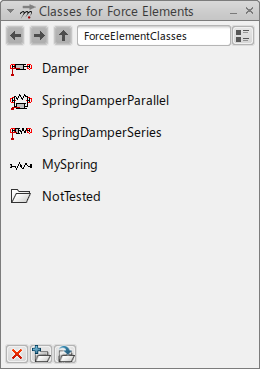
|
Classes for Force Elements Browser |
Proposed Classes Browser
You can use the Proposed Classes Browser to manage classes automatically proposed from analysis of, for example, the model you work with.

|
Proposed Classes Browser |
Variable Browser
This browser is displayed when simulating a model.
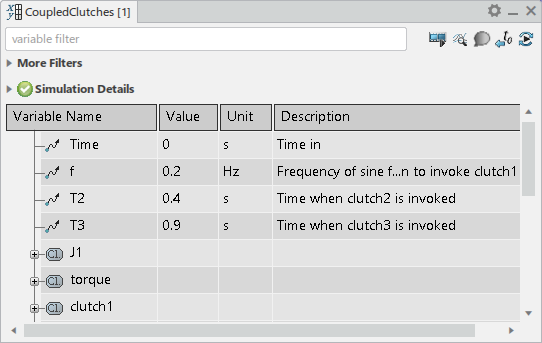
|
Variable Browser |