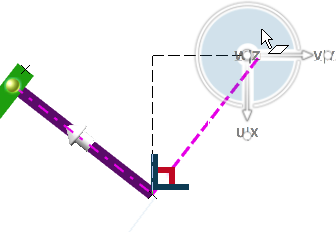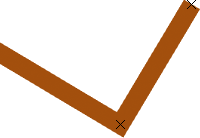Create Orthogonal Portions while Working with Branch Points
You can create an orthogonal branch portion while creating or editing a standard/proxy branch point. The scenario is identical whether you work with Auto Routing Mode or Manual Routing Mode.
-
To create an orthogonal portion between a new branch point and an existing passing point:
- Hover over a branch to position the new branch point.When orthogonality is reached, a visual feedback appears.
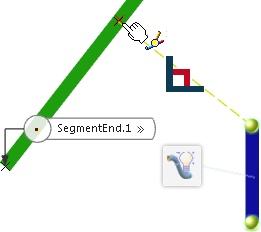
- Click the branch to create the branch point.The orthogonal portion is added to the branch route.
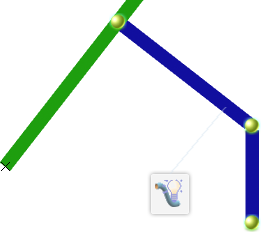
- Hover over a branch to position the new branch point.
-
To create an orthogonal portion while editing the position of an existing standard/proxy branch point:
- Click an existing branch point and select .
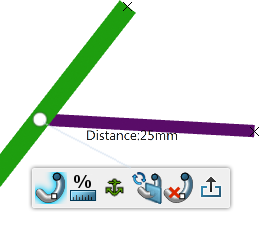
- Pause over the white bullet to display the manipulator, and then
drag an arrow along the curve.
For more information, see Editing Branch Points.
When orthogonality is reached, a visual feedback appears.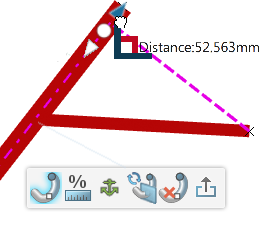
- Click Exit Branch Point Edition
 , and then click in the 3D area to validate your modification.
, and then click in the 3D area to validate your modification. - From the standard area of the action bar, click Update
 .The branch portion is now orthogonal.
.The branch portion is now orthogonal.
- Click an existing branch point and select .