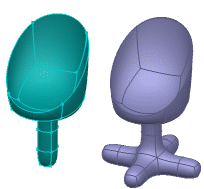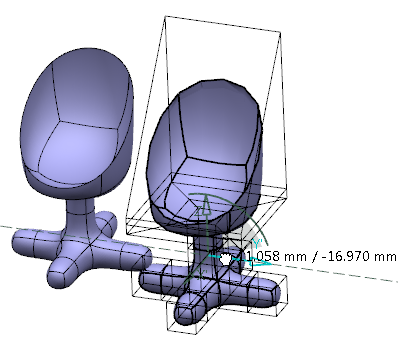Create a Subdivision Instance
You can create a subdivision instance from a subdivision surface.
-
From the Shape Sculpt section of the action bar,
click Instance Creation
 .
.
-
Click the first subdivision surface.
You can also right-click the first subdivision surface and select IMA - Instantiate.
An instance of the subdivision surface is created at the same place as the original feature and is added in the tree as Subdivision Instance.1.Important: - You can create as many instances as required by repeating the process.
- You can move the individual instances using the main Robot.
-
Repeat step 1 and create two other instances of first chair type.
There are now three instances of the first subdivision surface.
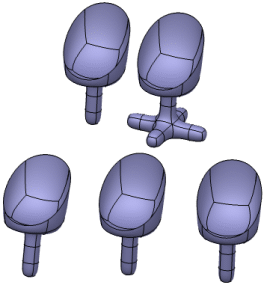
- Right-click the first subdivision surface and select Replace....
-
In the Replace dialog box, select the second subdivision
surface. All the instances are replaced with the selected new parent element.
In this case, all three instances of first chair type are replaced by second chair type.

Important: - When selecting the instance for modification, you are automatically directed to the parent element.
- Any modification done to the parent element is automatically propagated to all
the instances of that subdivision surface.
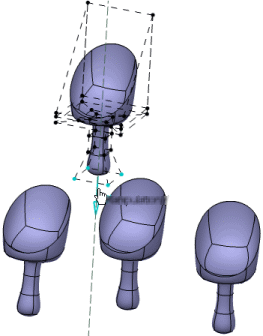
-
Right-click the third subdivision surface object and select IMA - Convert
Into Subdivision.
The link between the parent and the instance is broken.
Tip: You can also access this command by pressing ALT+SHIFT+C. A subdivision surface is created from the third subdivision surface. The modifications done to the parent subdivision surface are propagated only to its instances and the converted subdivision surface is not modified.
Important: - The new subdivision surface is created identically to the instance and on the same place as the instance.
- You can move the subdivision surface using the main Robot or the Shape Sculpt command.