User Interface | |||||
|
| ||||
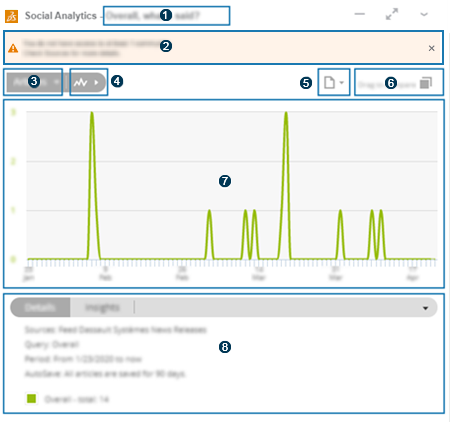
|
|
Title Displays the chart title. See Edit the Chart Title. |
|
|
Information Area Displays a message when the widget cannot access a source it was configured with. See: |
|
|
Output Type Displays a command that allows you to change the output type. |
|
|
Chart Type Displays a command that allows you to change the chart type. |
|
|
Export and Publish to 3DSwym Displays commands that allow you to export the chart data, download a screenshot of the chart, and publish a screenshot of the chart on 3DSwym. See: |
|
|
Drag to Compare Displays a command that you can click and drag to another configured Metrics Reader, MisoData, or Social Analytics widget that is pinned to the current tab. See Dragging to Compare. |
|
|
Chart Area Displays the chart. If the chart is a time-series, a lighter color indicates that the period is not over and still aggregating data. Depending on the chart type that is displayed, you can:
If the chart displays a time-series, you can also:
|
|
|
Details and Insights Tabs Display the chart legend and specific information about each series. You can click series to edit them. See: |