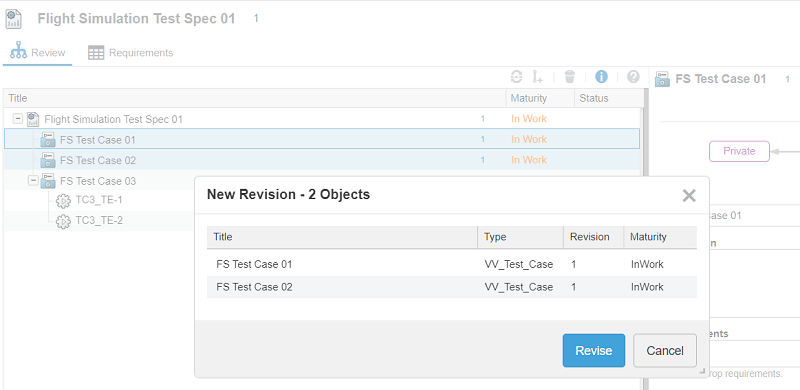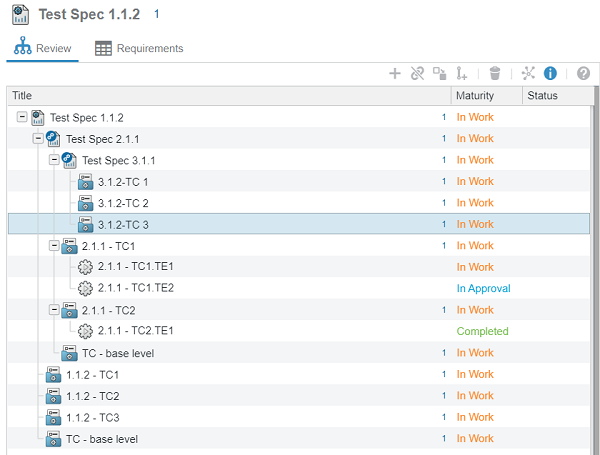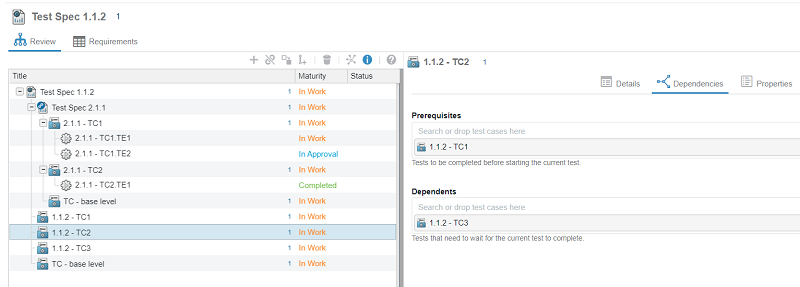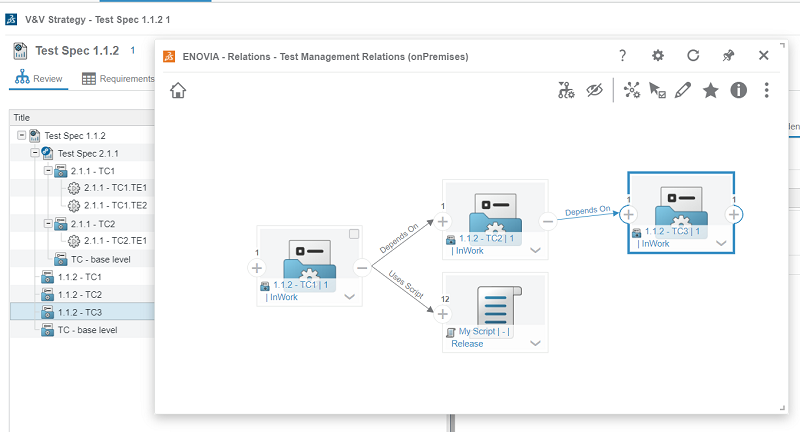What's New | ||
| ||
R2022x FD01 (FP.2205)
- You can now multiselect and modify multiple test objects simultaneously.
- You can now navigate and manage multiple levels of test management objects connected to test artifacts, such as projects, test requirements, and test scripts.
Batch Operations Support
Benefits: You can now perform recurrent reviews and validation with a minimum of actions
while managing a high volume of objects.
For more information, see
Interface Basics
Revising Test Cases
Changing the Test Case Maturity Level
Test Strategy Navigation
Benefits: Navigational improvements and enhancements to the Relations Explorer provide a
graphical overview of your test management objects that helps you assess the complete
testing protocol at a glance.
For more information, see
Interface Basics
Searching for Test Specifications
Creating Dependencies
Accessing the Relations Explorer
R2022x GA
- You can reuse standard test case definitions across multiple test specifications.
Support for Revising and Reusing Test Data Objects
Benefits: Reusing existing test plans and test specifications saves time and improves
traceability. Linking a test case to multiple test specifications allows you to run a
standard test case for many different scenarios. Revising a test specification preserves
the original as a snapshot while you iterate on a testing
plan.
For more information, see
Copying Test Cases
Linking and Unlinking Test Cases
Revising Test Cases