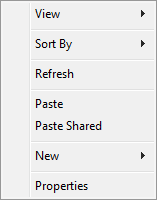3DEXPERIENCE Shortcut Menu
In the navigation pane folder tree, right-click 3DEXPERIENCE to access the 3DEXPERIENCE shortcut menu.
- Login: Allows you to login to the 3DEXPERIENCE platform.
- Work Offline: Lets you work offline on files in your local cache when you are not connected to the database.
| Clear Local Cache | Removes all locally cached files that are not checked out from the selected folder and all subfolders. |
| Properties | Reports the properties of the selected file database view or folder. See Viewing and Editing File Properties from Windows Explorer. |