Main Components
The work area of the interactive view is composed of the following areas: 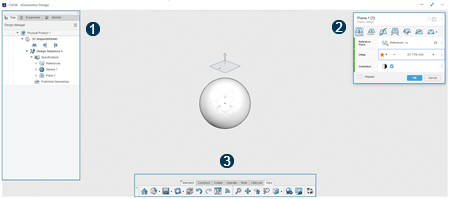
| Left panel Provides three tabs:
|
|
| Operation dialog box Appears when you:
|
|
| Action bar Displays commands divided in five sections:
|
Main ComponentsThe work area of the interactive view is composed of the following areas:
Other ComponentsProgress BarA progress bar appears at the top of the work area during the computation of an operation. For more information, see The Progress Bar. BreadcrumbWhen you select an element in the 3D area, a breadcrumb appears to allow you to select another element. After clicking a first element, you can either:
Note:
Whenever you select a single element to extract and use it as an input for an
operation, an extraction node is created. The extraction node is linked to the right
input in the operation node.
| |||||||||||||||||