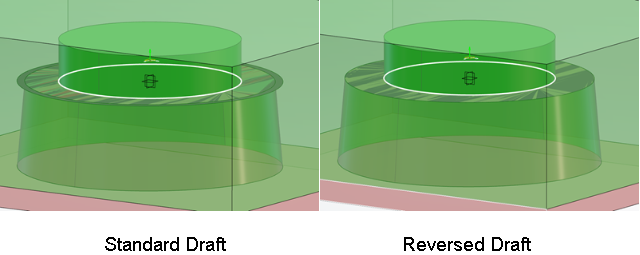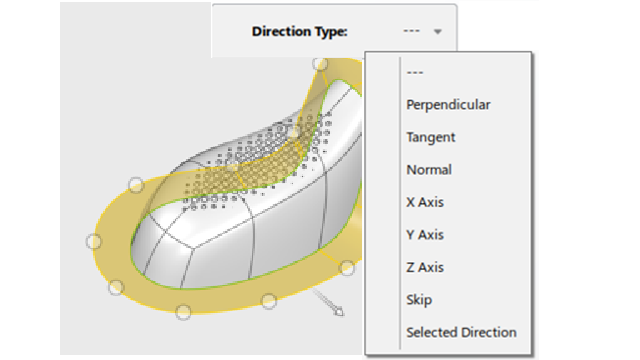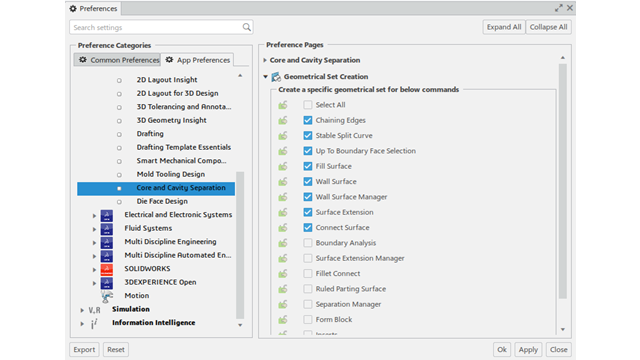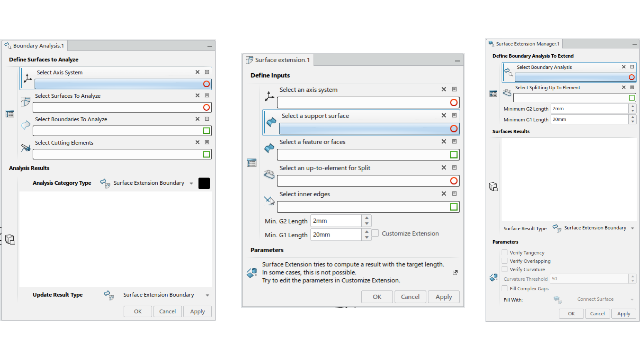What's New | ||
| ||
R2022x FD01 (FP.2205)
- The draft mode has been enhanced.
- The draft mode has been enhanced.
- Manual Control lets you locally modify the orientation of inner edges.
- This new Preferences option lets you create a specific Geometrical Set in the selected commands to store results.
Form Block
Benefits: Construction modes and quality of the Form Block have been
enhanced.
For more information, see
Creating a Form Block
Insert Manager
Benefits: Construction modes of the Insert Manager have been enhanced.
For more information, see
Creating an Insert Manager
Ruled Parting Surface
Benefits: Manual Control prevents the creation of unexpected
results.
For more information, see
Creating a Ruled Parting Surface
Geometrical Set Creation
Benefits: You can customize the structure of the 3D Shape.
For more information, see
Geometrical Set Creation
R2022x GA
- You can access Core & Cavity Separation Features in another app without having access to a Core & Cavity Separation license.
- This new command creates a parting surface on simple parts, from the parting line and a direction.
- The existing Insert command has been rewritten and renamed into Insert Manager.
- The creation of inserts is more powerful. The result is compatible with 3D Mold Creator.
- The parametrization is more compliant with your needs.
- You can specify the parting plane.
- You can define a draft angle for interlock surfaces.
- This new command has been added to the Molded Part section.
- The Fill Surfaces command has been renamed into Shut Off Surface.
- Several commands used in the process have been created or enhanced.
- This new command fills gaps between surface extensions.
- This new command replaces the former command Separation.
- Molded Part Publications now supports a volume (instead of a body) for the publication of MoldedPartBody, CavityInsert, CoreInsert, CavityInsertProtect, CoreinsertProtect and SliderInsert.
- Multiple-Extract is now available from the Tooling Geometry section of the action bar.
Core & Cavity Separation Features
Benefits: You can use the features as geometrical results, within any role.
Ruled Parting Surface
Benefits: Several creation options are available. The result is compatible with 3D Mold
Creator.
For more information, see
Creating a Ruled Parting Surface
Insert Manager
Benefits:
For more information, see
Creating an Insert Manager
Form Block
Benefits: You can generate the inner insert or the head of the slider/lifter system to
unmold the undercut areas of the plastic part.
For more information, see
Creating a Form Block
Shut Off Surface
Benefits: Shut Off Surface is now compatible with Solidworks
XMold, and supports the filling of solids or volumes.
For more information, see
Filling Holes on Surfaces or Solids/Volumes
Creation of Extension Surfaces
Benefits: The process has been enhanced to be quicker, with fewer interactions and more
stable.
For more information, see
About the Extension Process
Creating a Boundary Analysis Manager
Creating a Surface Extension
Creating a Surface Extension Manager
Creating a Connect Surface
Fillet Connect
Benefits: This command provides three modes to fill holes, automatically or manually,
and is suitable to fill greater areas. It also reduces the number of manual actions,
thus making the process quicker.
For more information, see
Creating a Fillet Connect
About Fillet Connect
Separation Manager
Benefits: This new command improves the separation process.
For more information, see
Creating a Separation Manager
Molded Part Publications
Benefits: The compatibility of Molded Part Publications with
volumes enables you to work with volumes as input.
For more information, see
Defining a Molded Part and Its Publications
Multiple-Extract
Benefits: You can now create multiple extracts.
For more information, see
Extracting Sub-Elements