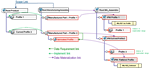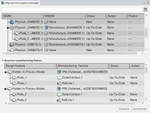Part Planning - Simplified Mode | |||||
|
| ||||
From the Authoring section of the action bar,
select Part Planning
![]()
The Part Planning panel appears.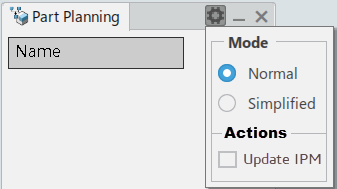
Select Settings ,
,
- Simplified mode:
- For flat parts (plate/profile), does not create the fabricated process.
- For curved parts (plate profile), only the fabricated process creates and the formed process does not create.
- Normal Mode: In this mode, all processes create as done previously.
By default, Normal mode is enabled.
Simplified model for Plate.
Simplified model for Profile.
This also supports the following Manufacturing Aids;
Launching the Synchronization Manager
![]() , it displays only the flattened IPMs of plate/profile with the required features for the
simplified models.
, it displays only the flattened IPMs of plate/profile with the required features for the
simplified models.
Click Compute to confirm the status and then click Synchronize to synchronize the features.
In the Update In-Process
Models
![]() this generates manufacturing features directly in the flattened part when part planning is in
Simplified Mode:
this generates manufacturing features directly in the flattened part when part planning is in
Simplified Mode:
For flat plate design objects, the manufacturing features generate in the In-Process Model as before.
For curved plate design objects:
- All manufacturing features create directly under the manufacturing representation of the flattened In-Process Model.
- Manufacturing features representing the flattened results create without any intermediate features.
- All the features supported in normal mode support in simplified mode.