2.5 to 5-Axis Drilling Operations Dialog Box | ||||
|
| |||
Machining Strategy Parameters
- Approach clearance (A)
- Specifies a safety distance along the tool axis for approaching the hole reference.
- Approach clearance 2 (A2)
- Defines a safety distance along the tool axis for approaching the
chamfering or back boring pass.
This is available for Boring and Chamfering, Chamfering 2 Sides, and Back Boring operations.
- Automatic draft angle
- Specifies the draft angle to be applied on the
circular flank between the top and bottom of the hole.
This is available for Circular Milling in Standard Machining mode.
- Automatic ROTABL
- When selected, generates rotation motions
between drilling points that have different tool axes.
- This capability works with a 3-axis milling machine with rotary table when ROTABL/ output is requested.
- Rotary motions are displayed during replay.
- Facilitates environment setup by minimizing the requirement on post processors (avoids having to deal with X, Y, Z, I, J, K outputs for rotary tables).
- Provides the NC programmer with a more accurate tool path simulation for machine tools with rotary table.
Note: No rotary motion is performed if a linking macro motion is defined (and activated) on the drilling operation. If activated, the linking macro is always performed between the points to machine. - Axial mode
- Specifies how the distance between two
consecutive levels is computed.
The following options are available:
- Maximum depth of cut (Mdc): Defines the maximum depth of cut in an axial strategy.
- Number of levels: Defines the number of levels to be machined in an axial strategy.
- Number of levels without top.
- Available for Circular Milling in Standard Machining mode.
- Breakthrough (B)
- Specifies the distance in the tool axis direction that the tool goes completely through the part.
- Compensation application mode
- Specifies how the corrector type specified on
the tool (P1, P2, P3, for example) is used to define the position of the tool.
The following options are available:
- Output point: The tool compensation point is generated in the output file. The tool path computation is generated according to the tool tip.
- Guiding point: The tool motion is computed according to the tool compensation point and the tool compensation point is generated in the output file.
Note: The tool compensation point is defined on the tool and used on the operation. The Compensation application mode defines the tool position to reach. - Compensation output
- Manages the generation of Cutter compensation
(CUTCOM) instructions in the NC data output.
The following options are available:
- None: Cutter compensation instructions are not automatically generated in the NC data output. However, CUTCOM instructions are inserted manually. In this case, see Procedures for Generating CUTCOM Syntaxes.
- 2D radial profile: Both the tool tip and cutter profile are visualized during tool path replay. Cutter compensation instructions are automatically generated in the NC data output. An approach macro must be defined to allow the compensation to be applied.
- 2D radial tip: The tool tip is visualized during tool path replay. Cutter compensation instructions are automatically generated in the NC data output. An approach macro must be defined to allow the compensation to be applied.
- Available for Circular Milling, for Standard Machining mode only.
- First compensation
- Specifies the first tool compensation number for the operation.
- Second compensation
- Specifies the second tool compensation number for the operation. Available for Boring and Chamfering and Chamfering 2 Sides operations.
- DeepHole LeadIn
- Specifies the start point of the feeds and speeds reduction.
- DeepHole LeadOut
- Specifies the end point of the feeds and speeds reduction.
Available only if all drilling operations are designed using Machining Axial
Features.
Notes:
- To generate a correct APT output, clear the Output CYCLE syntax check box of the dialog box.
- Before generating the APT output, you must force the tool path computation over the manufacturing program.
- Decrement limit
- Specifies the
coefficient used to determine the maximum allowed depth of cut for a peck in
a Drilling Deephole operation. The depth of a new
peck never becomes smaller than the maximum depth of cut multiplied by the
Decrement limit. That is, the depth of current peck is greater than the
maximum depth of cut multiplied by the Decrement limit.
When Depth of current peck equals the maximum depth of cut multiplied by the Decrement limit, this depth is upheld for all remaining pecks until the total depth is reached.
Example: A Drilling Deephole operation uses the following parameters:
- Maximum depth of cut = 10mm
- Decrement rate = 0.1
- Decrement limit = 0.8
Therefore, depth of current peck is always greater than 8mm (that is, 10mm*0.8):
- Depth of peck 1 = 10mm
- Depth of peck 2 = 9mm
- Depth of peck 3 = 8mm
- Depth of remaining pecks = 8mm
Note: The value of Decrement limit must be greater than zero. - Decrement rate
- In a
Drilling Deephole operation, decreases the
effective depth of cut at each new peck until the total depth is reached:
- Depth of peck 1 = Max depth of cut (Dc)
- Depth of peck 2 = Dc * (1-Decrement rate)
- Depth of peck 3 = Dc * (1-2*Decrement rate) and so on.
Note: If Decrement rate is equal to zero, the Max depth of cut (Dc) is applied at each new peck as a constant step. - Depth mode
- Defines how the depth computation is done,
depending on the type of operation.
The following options are available:
- Tool tip
- Shoulder
- Diameter
- Distance value
- Direction of cut
- The following options are available:
- Climb milling: The front of the advancing tool (in the machining direction) cuts into the material first.
- Conventional milling: The rear of the advancing tool (in the machining direction) cuts into the material first.
- Available for Circular Milling and T-Slotting.
- Distance between paths (Dp)
- Specifies the maximum distance between two consecutive tool paths in a radial strategy (for both Standard and Helical Machining modes). Available for Circular Milling.
- Dwell mode
- The following options are available:
- None
- By revolutions: Specifies the number of revolutions for the dwell
- By time units: Specifies the time duration of the dwell.
- Helix mode
-
Specifies how the helix computation is to be
done (for
Helical Machining mode only).The following
options are available:
- Pitch (P): Specifies the helix pitch.
- Angle (Ang): Specifies the helix angle.
- Available for Circular Milling.
- Machining mode
-
The following options are available:
- Standard
- Helical
- Available for Circular Milling.
Note: Helical interpolation instructions are generated in the output file (APT source and CLFile) for helical tool motions. - Machining Strategy
- Specifies how the tool is computed. The
following options are available:
- Mono-pass (default value) Machining motion is done in one pass. Tool is considered as a mono-cutting level tool.
- Optimized passes This strategy is useful for thread mill tool (more than one cutting level exists on the tool). It is not available when a boring bar is used. Tool path depends on the tool characteristics and thread depth. One or more helical (height = pitch) tool paths is generated: the number of helical tool paths depends on the effective thread length of the tool and the thread depth of the hole.
- Available in Thread Milling.
Notes:- Regarding thread mills and effective thread length: Length1
depends on Cutting length (Lc) and Taper angle (Ach). For more information, see
Tool Resources for Milling and Drilling.
1- Length1, 2- effective thread length.
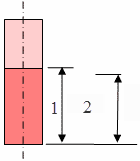
- Cutting levels on the tool is the number of thread pitches
that is machined during one helical motion. The number of cutting levels is
defined as follows:
- Number of effective cutting levels = int (Length 1 / tool pitch)
- Effective thread length = number of cutting levels * pitch.
- Between helical tool paths:
- Approach macro motion is done before each helical motion.
- Retract macro motion is done after each helical motion.
-
The following figure illustrates the motion involved for two helical tool paths. 3- Helix pitch, 4- Distance.

Key to colors and arrows in this figure:

Helical toolpath
Approach motions
Return between levels Approach motions
Return between levels Retract motions
Retract motions
The helical tool path is done for one helix pitch height. The distance is defined from start of one helix motion to next start of next helix motion. (Distance = effective thread length of the tool + pitch).
The figures below illustrate the various combinations depending on tool type, tool's effective thread length, thread depth of hole, machining strategy, and machining direction. 11 ->Thread Depth.
- Thread mill, Machining strategy=Optimized
passes, Machining direction=Top to Bottom:
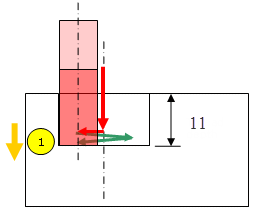
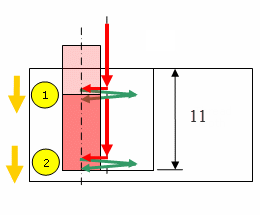
- Thread mill, Machining strategy = Optimized
passes, Machining direction = Bottom to Top:

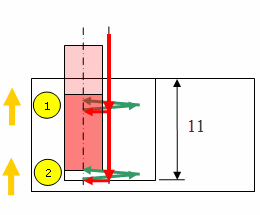
- Thread mill or Boring bar, Machining strategy =
Mono-pass, machining direction = Top to Bottom:
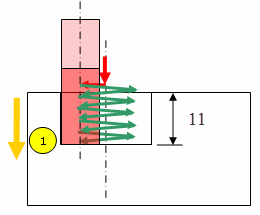
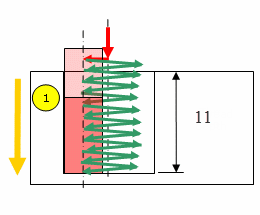
- Thread mill or Boring bar, Machining strategy =
Mono-pass, Machining direction = Bottom to Top:
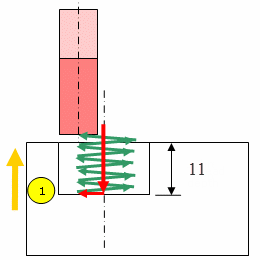
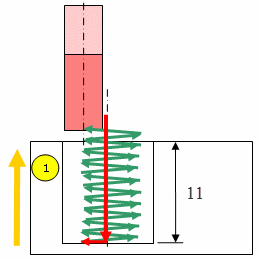
- Thread mill, Machining strategy=Optimized
passes, Machining direction=Top to Bottom:
- Machining tolerance
- Specifies the maximum allowed distance between the theoretical and computed tool path. Available for Circular Milling and Thread Milling.
- Max depth of cut (Dc)
- Specifies the maximum depth of cut for:
- Each peck in a Drilling Deephole operation.
- Each break chips pass in a Drilling Break Chips operation.
- Number of paths (Np)
- Specifies the number of tool paths in a radial strategy. Available for Circular Milling, for Standard and Helical machining modes.
- Output CYCLE syntax
- When
selected, generates the output in CYCLE mode.
- To generate CYCLE statements, select the Output CYCLE syntax check box and specify the NC Data Options to Yes in the NC Output Generation dialog box.
- Otherwise, GOTO statements are generated.
Note: When several axis orientations are present in a machining pattern, the tool axis orientation output is possible if the NC data format is specified as Axis (X, Y, Z, I, J, K) in the Part Operation. For more information, see Tool Resources for Milling and Drilling. - Percentage overlap
- Specifies the percentage overlap. Available for Circular Milling, for Standard and Helical machining modes.
- Plunge for chamfering
- Plunge diameter (Pd)
- Specifies the plunge diameter value.
- Plunge mode
- Specifies an axial plunge from the hole
reference at plunge
feedrate prior to
machining. The following options are available:
- None,
- By tip,
- By diameter.
Note:The overall plunge distance is determined as follows: Approach clearance (1) + (Plunge depth (3) - Plunge offset (2)) where Plunge depth is determined by a tool tip or tool diameter value.
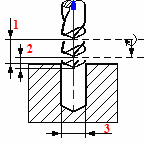
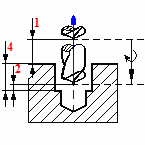
- Plunge offset (Po (2))
- Specifies the plunge offset value.
- Plunge tip (Pt (4))
- Specifies the plunge tip distance.
- Power
- Specifies power options for the operation.
There are different Power values for different operations under a single tool change. You can output this Power syntax in the APT source for the operation. You can then use this output while setting up the machine to use the full potential of the multi-task drill tool holders, and effectively improve productivity and performance.
The following options are available:
- From Tool Assembly: The Power value defined in the tool assembly is taken into consideration for that operation.
- Fixed: This value is specific to the operation and there is no impact of the Power value chosen for tool assembly.
- Powered: This value is specific to the operation and there is no impact of the Power value chosen for tool assembly.
Notes:The Power parameter value is editable for the following axial operations:
- Drilling
- Spot Drilling
- Drilling Dwell Delay,
- Drilling Deep Hole
- Drilling Break Chips
- Tapping
- Reverse Threading
- Thread without Tap Head
- Boring
- Boring and Chamfering
- Reaming
- Counter Boring
- Counter Sinking
- Chamfering 2 Sides
- Sequential Axial
Since the tool motion is not purely axial for these operations (meaning Powered cannot be set to Fixed), Power is set to Powered and is not editable for the following operations:
- Boring Spindle Stop
- Back Boring
- T-Slotting
- Circular Milling
- Thread Milling
- Sequential Groove
At the Tool Assembly level, you can select Fixed or Powered for the following operations:
- Boring Spindle Stop
- Back Boring
- T-Slotting
- Circular Milling
- Thread Milling
- Sequential Groove
- Retract
- Specifies the retract clearance after the machining pass in a Back Boring operation.
- Retract offset (Or)
- Specifies the value of:
- The back motion used to break chips after each drilling pass in a Drilling Break Chips operation.
- The offset where machining feedrate starts before each new peck in a Drilling Deephole operation.
- Sequencing mode
- Specifies the order in which machining is to be done. The
following options are available:
- Axial first: Axial machining is done first then radial
- Radial first: Radial machining is done first then axial.
- Available for Circular Milling in Standard Machining mode .
- Shift mode
-
Offsets the tool just before retracting. The
following options are available:
- None
- By linear
coordinates:
- Shift along X
- Shift along Y (1 in diagram below)
- Shift along Z (2 in diagram below)
- By polar
coordinates:
- Shift distance
- Shift angle
The values entered for the selected shift mode determine the angle at which the active part of the boring bar stops and the amount of the tool displacement.
For a shift defined by polar coordinates (90deg, 1.5mm), the tool is displaced 1.5mm as indicated by the arrow in the figure below.
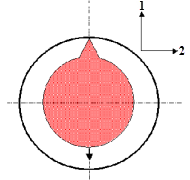
The same shift motion could be obtained by the linear coordinates (0mm, 1.5mm, 0mm).
- Spring pass
- Available for Circular Milling and Thread Milling, indicates whether or not a spring pass is to be done at the same location as the last pass. The spring pass is used to compensate the natural 'spring' of the tool and improve the surface finish.
Geometry
For 2.5-axis operations, the program automatically manages holes at
different levels using horizontal transition paths.
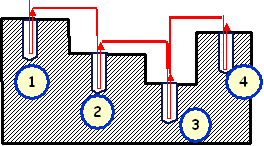
The Geometry tab lets you select the required geometry and parameters. The tab content varies according to the type of operation.
- Origin Offset
- Specifies an Origin Offset to shift the entire tool path by the specified amount.
- Extension: Blind/Through
- Manages the type of the hole.
- Jump Distance
- Allows an extra clearance for moving in Rapid motion between the holes to be drilled whenever this distance is greater than the approach clearance. For example, for an approach clearance of 2.5mm and a jump distance of 10mm, the extra clearance is 7.5mm.
- Top Element/Projection
-
- Projection:
The reference pattern points are projected onto the selected part
surface. The projected points and the axes normal to the surface
define the hole positions to be drilled.

- Top Element: The reference pattern points define the hole positions
to be drilled. The machining depth takes into account the normal
distance between the reference points and the selected part surface.
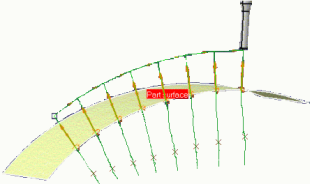
- Projection:
The reference pattern points are projected onto the selected part
surface. The projected points and the axes normal to the surface
define the hole positions to be drilled.
- Inverse Pattern Ordering
- Allows an operation to locally override the
ordering of the machining pattern by inverting it.
- If not selected, the machining pattern is machined as defined (and as shown in the work area).
- If selected, the tool path computation begins at the last
point and finishes at the first point.
Note: This does not modify the ordering on the machining pattern: the pattern numbers shown in the work area are not modified.
This option is useful in the following cases:
- When machining symmetrical parts. For more information, see Effects of Reversing Machining Conditions.
- To save machining time when managing two operations sharing the same machining pattern on a large part. The first operation is set to machine from the first position to the last one, and the second operation is set machine from the last position to the first one.
- Relimit Hole Origins
- The
Relimit hole origin and
Machine different depths check boxes are
used to manage the machining strategy of different design hole configurations.
In the following figures the red star (
 ) represents the origin of the selected design hole, and
the green star (
) represents the origin of the selected design hole, and
the green star (
 ) represents the start of the tool path:
) represents the start of the tool path:
- 1 - Tool axis of the machining operation
- 2 - Selected Design Hole, Hole Axis, Hole Reference
- 3 - Tool path
- 4 - Depth
- Relimit hole origin Off,
Machine different depths Off

- Relimit hole origin Off,
Machine different depths
On
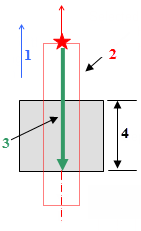
- Relimit hole origin On,
Machine different depths
Off
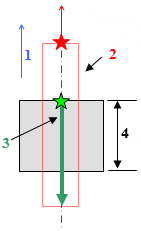
- Relimit hole origin On,
Machine different depths
On
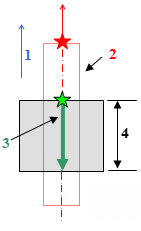
- Drill the stock up to bottom
-
Select this check box to drill a Through hole up to the bottom of the rough stock.
To display the Drill the stock up to bottom check box, select the Intermediate Stock in the Part Operation dialog box.
This option is supported in all axial operations except:
- Spot Drilling
- Counter Boring
- Counter Sinking
- Boring and Chamfering
- Chamfering 2 sides
- Sequential Axial operation
- Sequential Groove operations
This option has no effect on Blind hole.
Lets you drill further than the part and up to the bottom of the rough stock. Therefore it is proposed to use only when the intention is to drill fully through the part (i.e shoulder of the tool).
Drill the stock up to bottom option is disabled and not taken into consideration in a case when a Compensation application mode as Guiding point is selected or Depth Mode By tip is selected under the Compensation application mode as Output point.
For Circular Milling, Thread Milling and Thread without Tap Head operations, Drill the stock up to bottom is deactivated and not taken for consideration in the case when a Compensation application mode as Guiding point is selected.
By default, Drill the stock up to bottom is not selected.
The tool drills the Through hole up to bottom of the rough stock and the shoulder of the tool touches the bottom of the rough stock. Breakthrough distance is added in the tool path when defined.
If rough stock has a complex shape, the option leads it to drill up to the lowest rough stock point in the hole extension area. It does not drill up to the global lowest point, or bottom plane, of the rough stock.
If more than one intersection is found between the hole extension and the bottom of the rough stock, the lowest solution is always selected.
- 1 - Tool
- 2 - Top of rough stock
- 3 - Through
- 4 - Local lowest point of the rough stock
- 5 - Global lowest point of the rough stock
- 6 - Part
- 7 - Top of Part
- 8 - Intermediate
- 9 - Hole

- Spot Drill to Part
-
When this option is selected, spot drilling is carried up to the top surface of Part to be machined instead of top surface of rough stock.

The tool goes with the Rapid feedrate (Red color) up to Top of Stock (including rough stock clearance) and then it goes with the machining feedrate (Green color) to the part. The same is shown using colors in the diagram above.
This means that the depth or the diameter defining the spot drill that is given is honored on the part.
To use this, select the Spot drill to part check box. The spot drilling operation performs on the part in spite of intermediate rough stock.
The Spot drill to part check box appears when you select the Intermediate Stock in the Part Operation dialog box and ignore the input stock in computation of tool path is activated at Machining Operation level.
If you have not selected Intermediate Stock in the Part Operation dialog box, Ignore Input Stock and Deactivate Output Stock Computation are hidden and deactivated when the input rough stock is disabled at the Machining Operation level.
Note: For CYCLE instruction in NC Output:CYCLE/DRILL,RAPTO,%MFG_CLEAR_TIP,FEDTO,%MFG_TOTAL_DEPTH,IPM,FEDM,HIGH GOTO X Y Z
When the option Spot drill to part is cleared, the XYZ corresponds to the top of the stock (including clearance) and %MFG_TOTAL_DEPTH does not include any reference to the stock.
When the option Spot drill to part is checked, the XYZ corresponds to the top of the stock (same as above) and the distance A between the top of the part and the top of the stock is added to %MFG_TOTAL_DEPTH.
- Machine different diameters
- Lets you
machine different hole diameters in a
Circular Milling operation:
- If selected, the diameter specified for each position of the machining pattern is machined.
- Otherwise, the diameter of the first position of the machining pattern is used for all the pattern holes.
- Machine different depths
- When dealing with design feature holes in
design patterns, both the result and specification mode are taken into
account. Available for all operations, except for Spot
Drilling, Counterboring, and
Counter Sinking.
- When selected, the Machine different depths
check box manages automatically different depths of holes in a
pattern (result mode).

- When cleared, the program uses the values specified in the Geometry tab for the pattern holes (specification mode).
Notes:- For Threading operations, select the Machine different thread depths check box when you want the program to take the real thread depth of each selected pattern hole into account.
- Different thread depths are applied only when information exists on the geometry linked to the machined position. For example, thread information exists on a threaded design hole but none exists for a circular edge. When no thread information exists on the geometry linked to the machined position, the depth defined on the operation is used.
- When generating cycle syntax while intermediate stock option is defined as ON, depths computed using intermediate stock override depths computed from the design part. Depths computed from the design part are not considered.
- When selected, the Machine different depths
check box manages automatically different depths of holes in a
pattern (result mode).
- Machine Blind/Through
-
- If selected, the blind/through characteristic of the hole is determined for each position of the machining pattern.
- If not selected, the blind/through characteristic of the first position of the machining pattern is used for all the pattern holes.
Note: The Machine Blind/Through capability is not available for user features. - Bottom Plane
- If a bottom plane is selected, the machining depth is the distance between the hole origin and its projection on the bottom plane. This machining depth is computed for each hole in the machining pattern. The depth shown in the geometry dialog box is the machining depth computed for the first hole. The Machine different depths option is ignored when a bottom plane is selected.
Feed and Speeds
Specifies feedrate and spindle speeds values. The Rapid check box activates the RAPID value set on the machine.
- Approach
- Specifies the feedrate on approach motions.
- Plunge
- Specifies the feedrate on plunge motions.
- Machining
- Specifies the feedrate on machining motions.
- Retract
- Specifies the feedrate on retract motions.
- Transition
- Specifies the feedrate for a transition path from a machining operation A or tool change operation to a machining operation B.
- Unit
-
- Angular: length in revolutions per minute. The unit is set to mm_turn.
- Linear: length in feed per minute. The unit is set to mm_mn
- DeepHole Feed Reduction
- Specifies in percentage the feed reduction based on the tool speed.
- Spindle output
- When selected, generates an output of the SPINDL instruction in the NC data file. The spindle speed is defined in linear (length per minute) or angular (length per revolution) units.
- Machining
- Specifies the spindle speed during machining.
- Unit
-
- Angular: length in revolutions per minute. The unit is set to mm_turn.
- Linear: length in feed per minute. The unit is set to mm_mn.
Machining Patterns
A machining pattern comprises the following sets of data:
- Patten geometry: hole positions/axes, top element
- Pattern usage or technology data: ordering mode, jump distance, local entry/exit distances, local depth, activate/deactivate status.
- New Pattern
- Lets you create a machining pattern for the operation by clicking the sensitive text
(No Point or x Points)
and selecting one of the existing patterns displayed in a dialog box.
You can also select geometry in the work area to define the hole positions. Note: The new machining pattern is created when you create the machining operation. The pattern geometry and technology data is stored and the new pattern is assigned an identifier
Machining Pattern.x
If there are already machining patterns on previous operations, the list allows a quick selection of an existing pattern. If selected, the existing pattern is shared between the operations.
- Copy from Current: The machining pattern (geometry and technology data) is duplicated. The pattern cannot be shared. It is possible to modify the machining data in the current machining operation without impacting other operations.
- New from Current (share geometry): The machining pattern (geometry and technology data) is duplicated. The pattern is shared. If the pattern is modified, all operations using it is impacted.
- New Pattern: A new machining pattern is created with the geometry and technology data specified.
- The modification of a machining pattern is possible using the Machining Pattern editor only. This editor appears when double-clicking the machining pattern in the manufacturing view. For more information, see Creating Machining Patterns Using Global Feature Recognition.
- It is possible to reference in a machining pattern one or more 3D Wireframe features (Projection, Symmetry, Rotation, and Translation operators) containing at least one point.
Pattern Ordering Modes
The selected holes in the machining pattern are ordered:
- Closest: to obtain the shortest possible tool path
- Manual: to obtain a numbered sequence defined by you
- By Band: a Band Ordering dialog box appears allowing you to obtain a Zig Zag or One Way ordering in bands with a width defined by you.
Example of
Zig Zag ordering of a pattern of 40 points for a
band width of 18mm is illustrated below:

Example of
One Way ordering of the same points and same
band width is illustrated below:
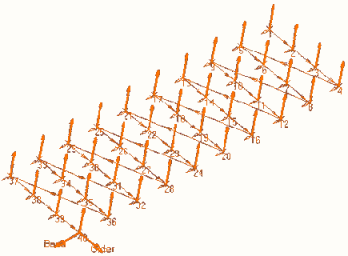
Context Menus on No Points / X Points
A number of context menus are available for managing hole positions when you right-click the No Points / X Points sensitive text in the Geometry tab.
- Remove All Positions
- Removes all positions from the pattern.
- Remove
- Displays a dialog box for removing selected positions from the pattern.
- Deactivate
- Displays a dialog box for deactivating selected points of the pattern.
- Move After
- Displays a dialog box for moving one or more positions after a specified position in the pattern. Only available when Pattern Ordering mode is set to Manual.
- Analyze
- Displays the Geometry Analyzer for consulting the status of the referenced geometry.
- Find Features Through Faces
- Allows you to quickly locate circular edges in a selected face.
- Axial-Radial Linking
- Creates linking motions between positions.
Reference Dialog Box on No Points
- Double-click No point
The dialog box appears.
From the Reference section, select the reference.
Click 3DPart from Database. A search panel is displayed and the previous panel is temporally hidden. Select a 3DPart from Database.
The panel of Geometrical Expressions Definition is displayed again and the list of User Features defined in the Shape of 3Dpart appears.
After the selection of one of these User Features, the list of input and output geometrical parameters is updated. In the viewer, you can see the element corresponding to the parameter.
In the list, if you select a parameter then it is highlighted, if you double-click it, it is selected and you can validate this selection. The geometrical expression between the Machining Operation and the User Feature is created.
You define all geometrical expressions the same way.
For the specific case of direction definition, by default you access manual definition, with two modes Manual or Point in View.
Through the contextual menu linked to th manipulator of direction, you can select the Select User Feature which displays the previous window.
You can define a geometric expression for each Geometric parameter of all Machining Operations (Prismatic, Surface, Axial, and and Lathe), such as Part, Check, Stock, Surface, Top and Bottom plane, or Guide.
Define only one geometrical expression on a geometrical link. This link points to a single element one part or one surface or one plane or one boundary.
For example, if you want to define a link on a Guide element you have to provide a link to one Curve or one Sketch. The multi-selection is not possible.
The contextual options are not available; you define a link to one curve and not By Belt of faces or By Boundaries of faces.
Context Menu on Pattern Points
A number of context menus are available when you right-click a pattern point.
- Deactivate the Point
- Deactivates the selected point in the pattern. An O symbol indicates that the point is omitted from the pattern. A deactivated point is activated in the pattern again.
- Invert Selection
- All omitted points are retained in the pattern again; pattern points become omitted points.
- Select All
- Allows you to include all omitted points in the pattern again.
- Set as Start Point
- Allows you to choose the start point for the pattern.
- Renumber
- Allows you to renumber points in the pattern. Only available when Pattern Ordering mode is set to Manual.
- Edit Entry Distance and Edit Exit Distance
- Allow you to locally edit Entry Exit distances at individual points in a hole pattern. This is useful for locally specifying a clearance that is greater than the one defined by the Jump Distance.
- Edit Depth
- Allows you to edit the depth of a pattern point.
- Restore Associativity
- Restores the original values taken from the selected design feature if these were modified by you, and so restore associativity with the feature.
- Edit Local Axis
- Allows you to locally modify the tool axis at a point. The Tool Axis dialog box appears. For more information, see Defining the Tool Axis.
- Insert after Current Position
- Allows you to insert one or more positions (or patterns) after the current point in the pattern. Only available when Pattern Ordering mode is set to Manual.
- Remove Current Position
- Deletes the current point from the pattern.
- Remove Linked Positions
- Deletes the current point and all linked positions from the pattern. Linked positions are points from the same design pattern, for example.
Context Menu on Tool Axis
- In the dialog box:
- Fixed Axis: The tool axis orientation is the same for all the selected points.
- Variable Axis: The tool axis orientation can vary from one point to another.
- Normal to PS Axis: The tool axis orientation is determined by the normal to the selected part surface.
- In the
work area:
When you select pattern points by means of design holes or circular edges, the orientation of tool axis is automatically initialized using semantic information related to the selected geometry. If a geometrical point is selected, there is no semantic information to determine the tool axis. In this case, the tool axis is initialized from the z-axis of the absolute axis system.
You can modify the tool axis by right-clicking a pattern point and selecting Edit Local Axis. For more information, see Context Menu on Pattern Points.
The tool axis orientation is inverted by clicking the tool axis symbol in the Geometry tab.
NC Macros
You can define transition paths in your Machining Operation by means of NC macros:
- Approach: Approaches the operation start point
- Retract: Retracts from the operation end point
- Linking: Links points of a pattern,
- Clearance: Defines the feedrate on the horizontal path between two machining positions.

All types of macros used in Drilling operations are collision checked. If a check element is specified between two machined positions, a linking macro is applied to avoid collisions. Check or fixture elements as well as an associated Offset on Check is specified in the Geometry tab.
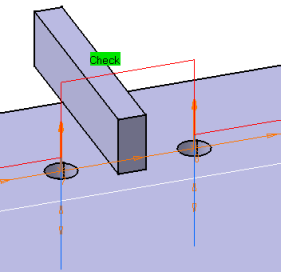
- When a check element is specified, the tool assembly along with the tool is taken into account for the detection of collisions with the check element.
- If a tool assembly is not defined, then only the tool is taken into account for the detection of collisions with the check element.
Some specific axial machining operations supports additional macro types:
- Global approach and
Global retract (Circular
Milling and
Thread Milling):
- Approach: Approaches each drilled point in the pattern
- Global approach: Approaches the first drilled point only
- For the first point, the Global approach is added before the Approach macro.
- Similarly, the Retract macro is used to retract from each drilled point, and the Global retract macro is used in the retract from the last drilled point only. For the last point, the Global retract is added after the Retract macro.
- Return between levels: A predefined macro in Circular Milling in Standard Machining mode only, which is used to link two consecutive levels. This macro lets you specify a feedrate value on the approach motion between levels.
- Return in a level: A predefined macro in Circular Milling in Standard Machining mode only, which is used to link two consecutive paths in a given level. Right-clicking on Feedrate, the context menu, with the selection of Machining, Approach, Retrac, RAPID, Local.
For all axial operations,
Edit Cycle
![]() allows you to:
allows you to:
- Display the unresolved syntax of the NC Instruction of the operation. This is the syntax as specified in the PP table referenced by the current Part Operation.
- Display and, if required, modify the syntax that is resolved either by geometric selection and user entries.
For more information, see Defining Macros and Inserting Post-Processor Instructions.